Audience Groups
Learn how Audiences Groups can help you organize your Audiences
Welcome to the documentation for Audience Groups, a powerful new feature that allows you to organize and manage your audiences effectively. With Audience Groups, you can group related audiences together, making it easier to navigate and work with your audience segments within the Lytics platform. This document will guide you through the setup and management of Audience Groups, empowering you to leverage this feature to its fullest potential.
Audience Groups can improve how your Audiences are organized within Lytics. Think of an Audience Group as a folder of Audiences, where an Audience can belong to multiple Audience Groups. This comes in handy when grouping audiences based on a campaign, based on an author, or for setting up an A/B test.
Managing Groups
Creating Groups
The Audience Group Management feature offers a user-friendly interface for creating new groups. Users can easily access the group creation functionality from within the audience management experience. The following steps outline the process for creating a new group:
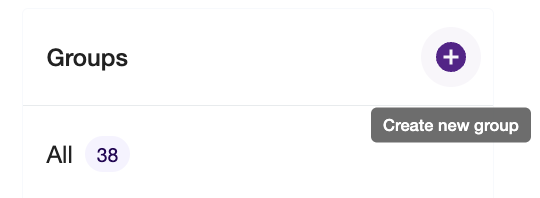
- Locate and click the + icon, located on the right side of the Audience Group menu.
- Provide a name and optionally, a description, for the new group.
- Save the group configuration to create the new group.
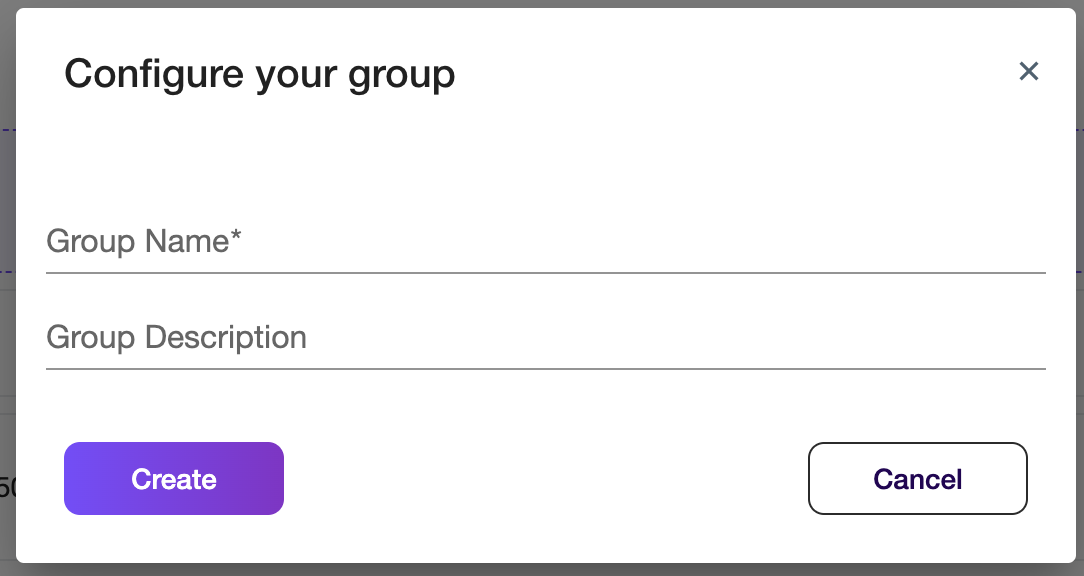
Editing Groups
The Audience Group Management feature allows users to modify and update the definition of their audience groups. This ensures that groups accurately reflect the desired characteristics and targeting criteria. Here's how to manage an existing group:
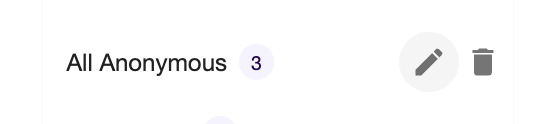
- Locate the target group that requires modification in the Audience Group menu.
- Click on the edit-icon for the desired Group.
- Make the necessary changes to the group's name or description.
- Save the modifications to update the group's configuration.
Deleting Groups
The Audience Group Management feature provides users with the ability to delete individual or multiple audience groups as needed. The following steps outline the process for deleting groups:
- Identify the group(s) that need to be deleted.
- Click on the "Delete" icon located next to the edit icon to initiate the deletion process.
- Confirm the deletion by acknowledging any prompts or confirmation dialogs.
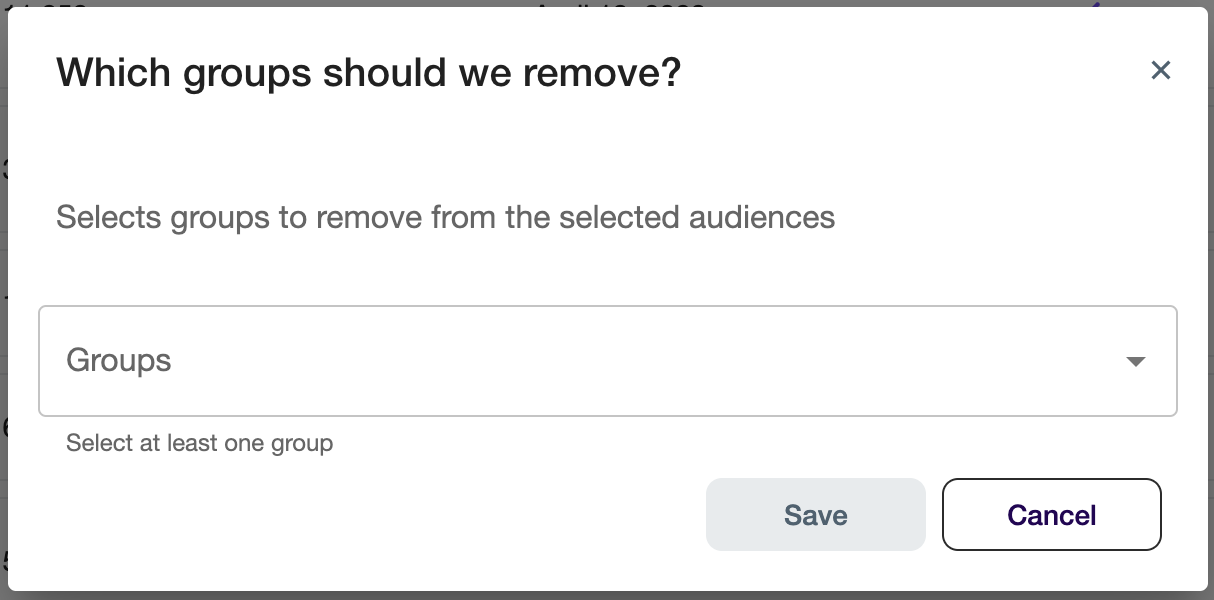
Bulk Actions
The Bulk Actions feature allows users to perform actions on multiple audiences simultaneously, enhancing the audience management experience. While the functionality initially supported only bulk deletion of audiences, it has been reworked to also include bulk-adding audiences to a group. This documentation provides a comprehensive guide on utilizing the Bulk Actions feature.
- Bulk Deleting Audiences
The Bulk Actions feature enables users to delete multiple audiences at once, streamlining the deletion process. Follow these steps to perform a bulk delete:- Select the audiences that need to be deleted. Users can choose multiple audiences using checkboxes or other available selection methods.
- Locate the "Bulk Actions" button, typically found in the toolbar or within the audience list view.
- From the dropdown menu, select the "Delete" option.
- Confirm the deletion by acknowledging any prompts or confirmation dialogs.
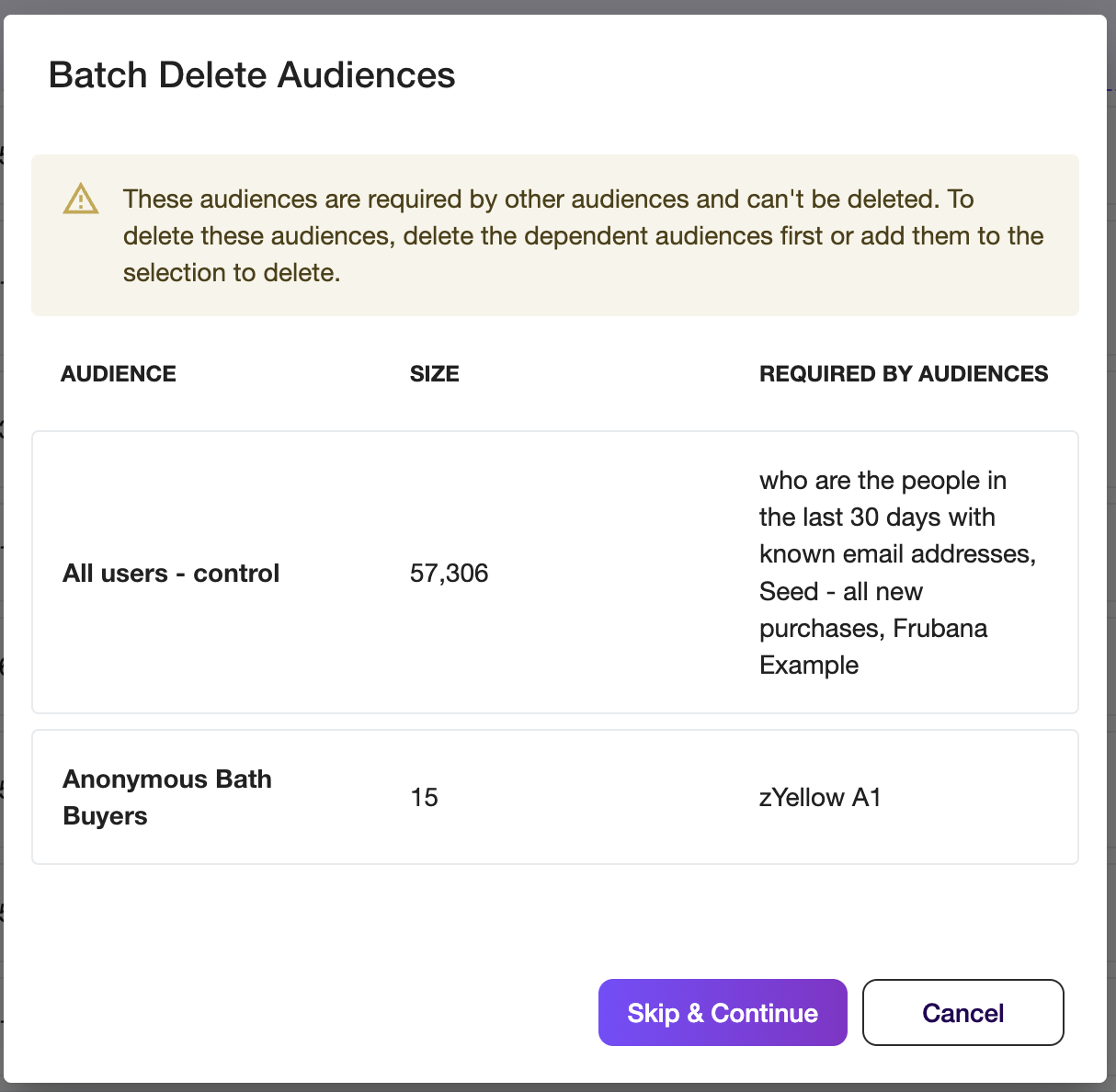
- Bulk Adding Audiences to a Group
In addition to bulk deletion, the Bulk Actions feature now supports bulk-adding audiences to a group. This enables users to efficiently organize and manage their audiences. Follow these steps to perform a bulk add:- Select the audiences that need to be added to a group. Users can choose multiple audiences using checkboxes or other available selection methods.
- Locate the "Bulk Actions" button, typically positioned in the toolbar or within the audience list view.
- From the dropdown menu, select the "Add to Group" option.
- Specify the target group to which the selected audiences should be added.
- Confirm the bulk add action to add the selected audiences to the specified group.
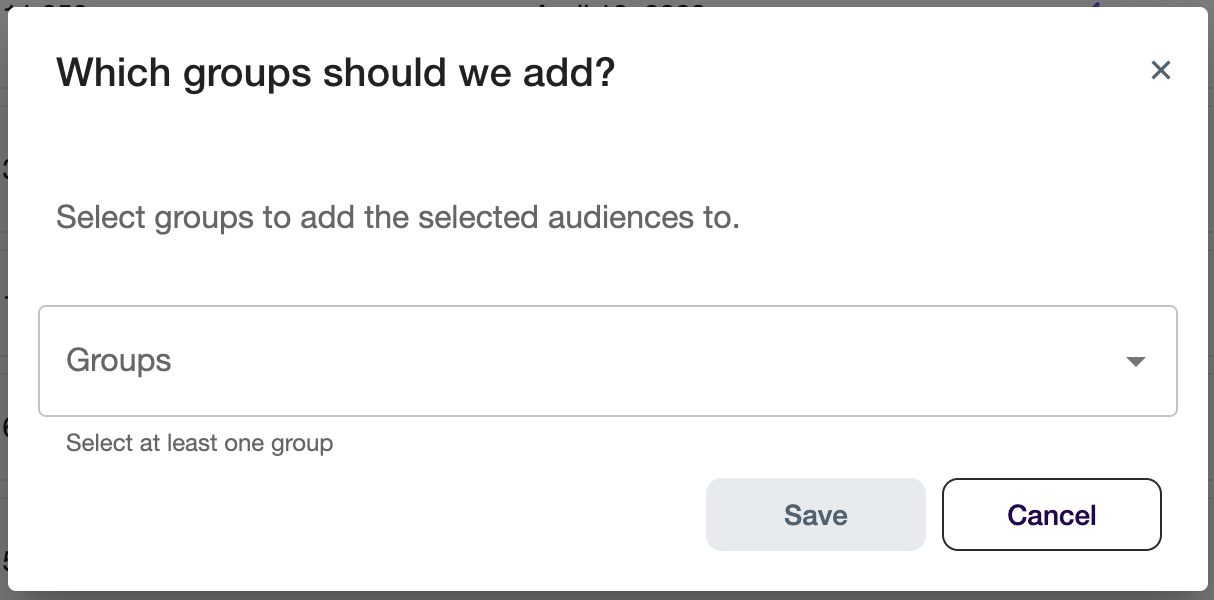
Prebuilt Audience Groups
Out of the box, Lytics provides a set of Prebuilt Audience Groups, a set of predefined groups that offer convenient categorization and management of audiences within the Lytics platform. These prebuilt Audience Groups are designed to save you time and provide quick access to commonly used audience segments.
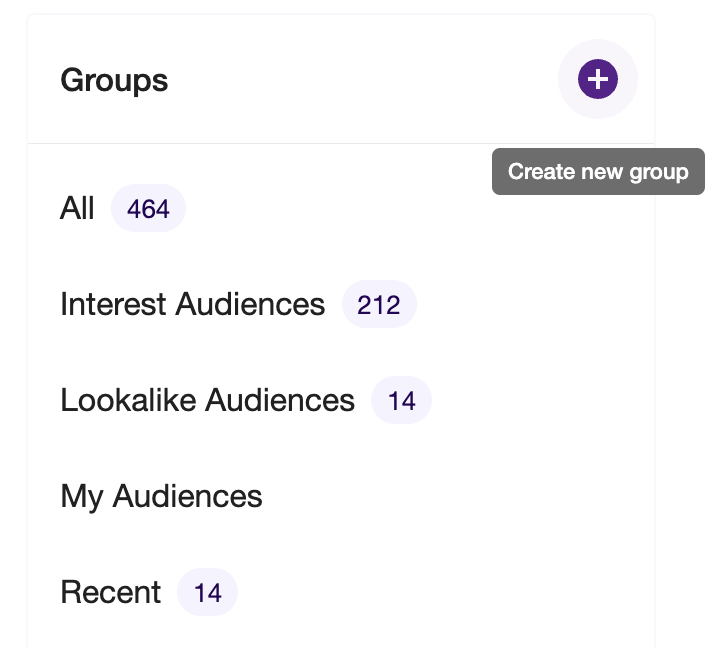
- The "All" prebuilt Audience Group includes all audiences available in your Lytics account. It provides a comprehensive view of all the audiences you have created, allowing you to quickly access and manage any audience within your account. The "All" group ensures that no audience is overlooked and serves as a central hub for audience management.
- The "Your Audiences" prebuilt Audience Group displays all audiences that the authenticated user owns. This group is personalized to your account and shows audiences that you have created or have been shared with you as the owner. It offers a convenient way to view and manage the audiences that you have direct ownership of, enabling focused audience management.
- The "Recently Created" prebuilt Audience Group consists of all audiences that have been created within the last 30 days based on timestamps. This group helps you identify and manage audiences that have been recently created.
- The "Recently Updated" prebuild Audience Group consists of all audiences that have been modified or edited within the last 30 days based. By grouping these audiences together, you can easily keep track of the most actively modified segments within your Lytics account.
- The "Unused" prebuilt Audience Group includes all audiences that are not associated with an experience, downstream workflow, model, or any other integration within the Lytics platform. This group assists in identifying audiences that may no longer be in use or require attention. By consolidating these audiences into the "Unused" group, you can efficiently evaluate and manage audience relevance and utilization.
Using Audience Groups in the Audience Builder
When creating new Audiences, Audience Groups can be accessible in the Audience Builder. Under the Existing Audiences tab, the Filter by Group option allows you to display only the audiences that exist in a specific group. This can streamline your Audience building process. The image below shows how one can access the Audiences Groups via the Audience Builder.
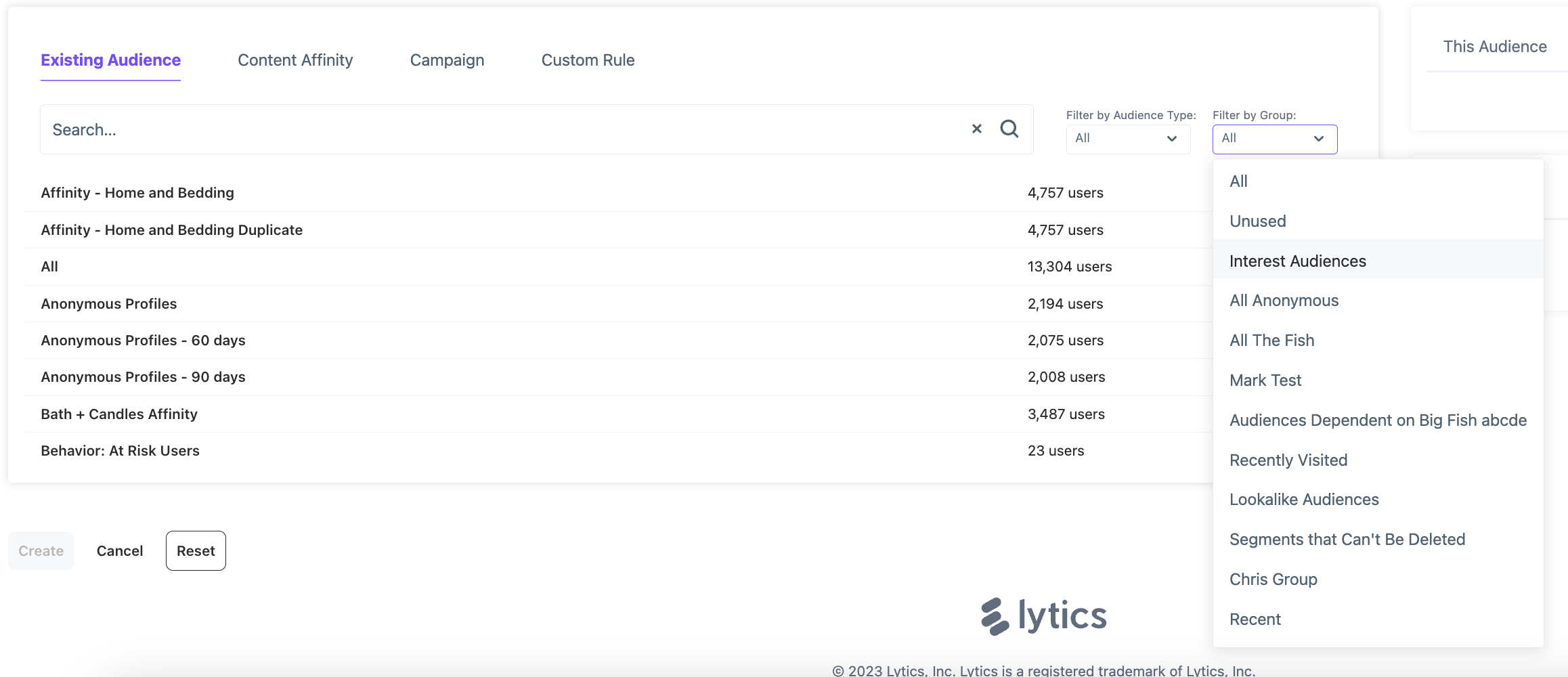
Updated 4 months ago
