Mailgun
# Authentication
If you are new to creating authorizations in Lytics, see the [Authorizations](doc:keys-authorizations) documentation for more information.
1. Select **Mailgun** from the list of providers.
2. Select the **Mailgun API Key** method for the authorization.
3. Enter a **Label** to identify your authorization.
4. (Optional) Enter a **Description** for further context on your authorization.
5. Enter your **Domain** and **API Key**.
6. Click **Save authorization** to save your newly-created authorization.
# Import Data from Mailgun into Lytics
1. [Authorize Lytics with Mailgun](#authentication), if you have not previously done so.
2. Select **Setup webhooks** from the list of workflows.
3. This workflow doesn't require any additional configuration. Click **Start setup** and Lytics will begin collecting data in realtime as users open and click through emails sent from Mailgun.
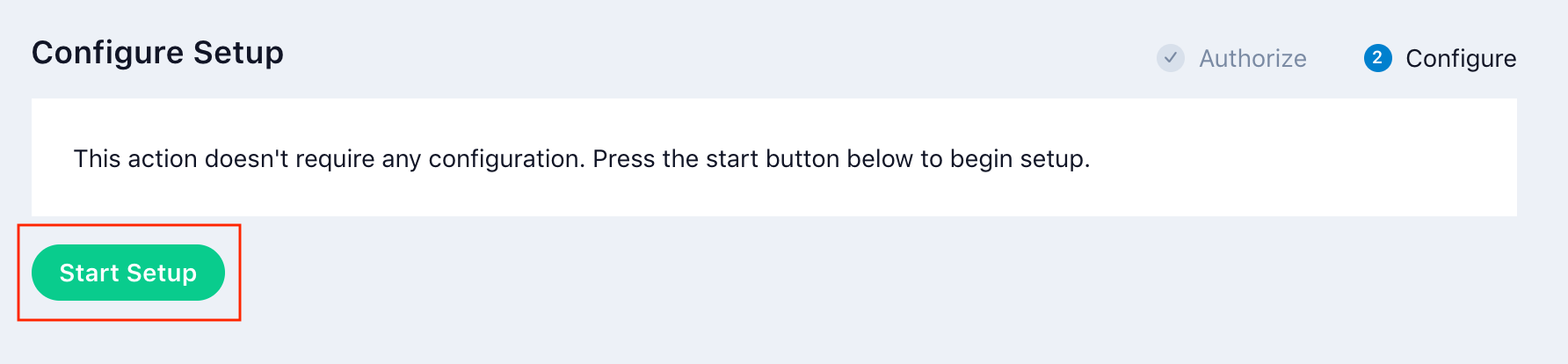
## Fields
The following fields are included in the default mapping of the `mg_events` stream:
| Source Field | Conditional (IF) | Lytics User Field | Description | Type |
| :-------------------------- | :----------------------------- | :------------------------ | :----------------------- | :---------------- |
| city | | city | | string |
| email(recipient) | | email `unique id` | Email Address | string |
| emaildomain(recipient) | | email\_domain | Email Domain | string |
| map("email", epochms()) | | last\_channel\_activities | Last Activity By Channel | map[string]time |
| max(epochms()) | | last\_active\_ts | Last Active | date |
| set("email") | event IN ("opened", "clicked") | channels | All Channels Used | \[]string |
| set(url) | | mg\_email\_urls | Mailgun URLs Clicked | \[]string |
| valuect(event) | | mg\_email\_event | | map[string]intsum |
| valuect(hash(urlmain(url))) | event IN ("opened", "clicked") | hashedurls | Hashed Urls Visited | map[string]intsum |Updated 4 months ago
