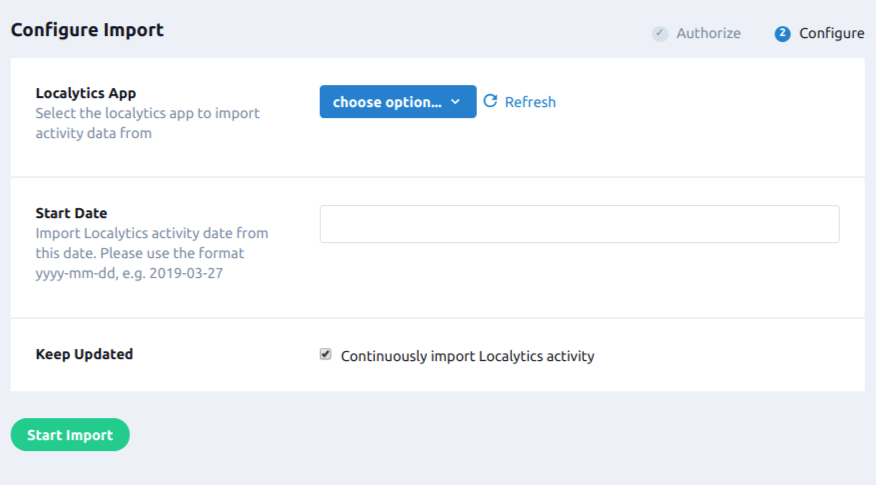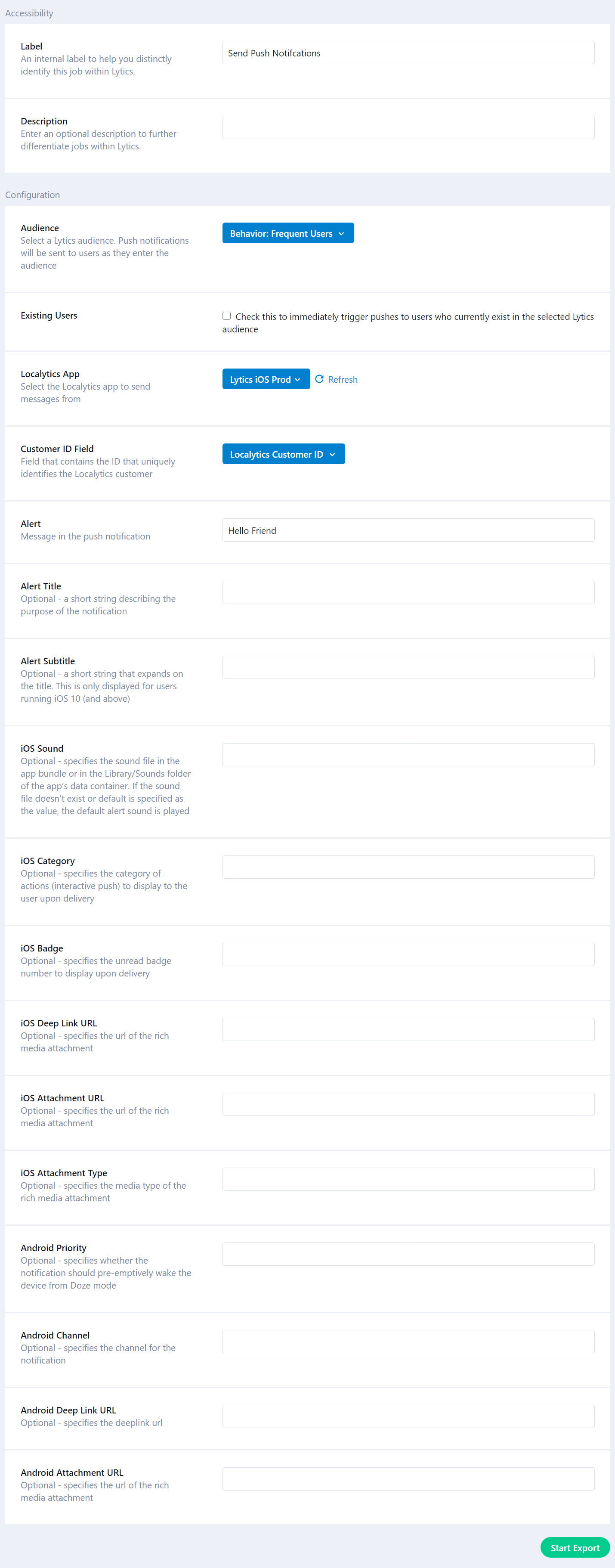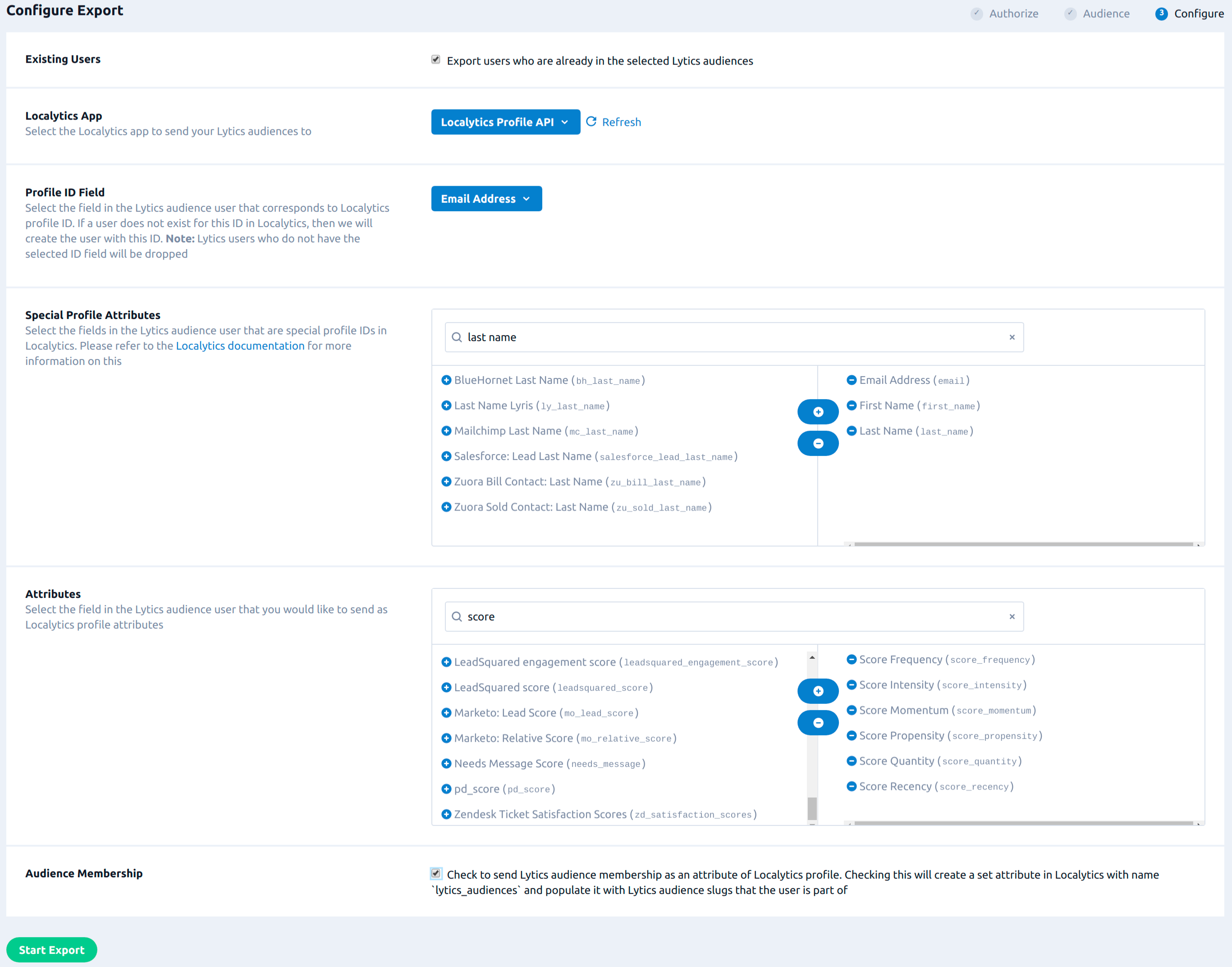Localytics
Overview
Localytics is a leading mobile engagement platform giving companies the insights and tools they need to improve their mobile app acquisition, engagement, and retention efforts.
Integrating Lytics with Localytics enables mobile profile resolution, activity, and marketing activation. You can import profile and mobile activity from Localytics, export your behavioral audiences from Lytics, and trigger push notifications directly through Localytics.
Authorization
If you haven't already done so, you will need to set up a Localytics account before you begin the process described below and retrieve organization level API keys from Localytics which will be used to make API calls. After retrieving your API keys from Localytics, follow the directions below.
If you are new to creating authorizations in Lytics, see the Authorizations documentation for more information.
- Select Localytics from the list of providers.
- Select the Localytics Keys method for authorization.
- In the Label text box, enter a name for the authorization
- (optional) In the Description text box, enter a description for this authorization
- In the API Key text box, enter your API Key credential.
- In the API Secret password box, enter your API Secret credential.
- Click Save Authorization.
Import Activity
Import mobile activity from Localytics to add mobile behavior data to user profiles in Lytics.
Integration Details
- Implementation Type: <<glossary:Server-side Integration>>.
- Implementation Technique: REST <<glossary:API Integration>>.
- Frequency: One-time <<glossary:Batch Integration>>, or hourly continuous imports.
- Resulting Data: Raw <<glossary:Event>> Data.
This integration utilizes the Localytics raw logs export API to retrieve event data:
- Every hour, requests the full hour of logs for the mobile activity from 2 hours prior period.
- Ingests the activity into the Lytics data stream
localytics_activity
Fields
The following fields are included in the default mapping of the localytics_activity stream:
| Source Field | Conditional (IF) | Lytics User Field | Description | Type |
|---|---|---|---|---|
| advertising_id | idfa | Current IDFA | string | |
| app | localytics_app | Localytics App | string | |
| app_ver | localytics_app_ver | Localytics App Version | string | |
| carrier | localytics_device_carrier | Localytics Device Carrier | string | |
| count(type) | eq(action, "e") | localytics_eventct | Localytics Event Count | int |
| count(type) | eq(action, "o") | localytics_openct | Localytics Open Count | int |
| custom.drop_reason | localytics_drop_reason | Localytics Last Drop Reason | string | |
| custom.request_id | localytics_request_id | Localytics Last Request ID | string | |
| customer_ids.customer_id | localytics_customer_id unique id | Localytics Customer ID | string | |
| device_timezone | device_timezone | Device Timezone | string | |
| device_uuid | localytics_device_id | Localytics Device ID | string | |
| google_advertising_id | google_aid | Current Google Advertising ID | string | |
| language | language | Language | string | |
| limit_advertising | localytics_limit_advertising | Localytics Limit Advertising | bool | |
| max(epochms()) | eq(action, "e") | localytics_lastevent_ts | Localytics Last Event | date |
| max(epochms()) | eq(action, "o") | localytics_lastopen_ts | Localytics Last Open | date |
| name | localytics_event_name | Localytics Last Event Name | string | |
| os_ver | localytics_os_version | Localytics OS Version | string | |
| platform | localytics_platform | Localytics Platform | string | |
| push_status | localytics_push_status | Localytics Push Status | string | |
| set(advertising_id) | idfas unique id | IDFAs | []string | |
| set(google_advertising_id) | gaids unique id | Google Advertising IDs | []string | |
| type | localytics_type | Localytics Type | string | |
| user_type | localytics_user_type | Localytics User Type | string |
Configuration
Follow these steps to set up and configure an import job for localytics in the Lytics platform. If you are new to creating jobs in Lytics, see the Data Sources documentation for more information.
- Select Localytics.
- Select the Import Activity Data job type from the list.
- Select the Authorization you would like to use or create a new one.
- Complete the configuration steps for your job.
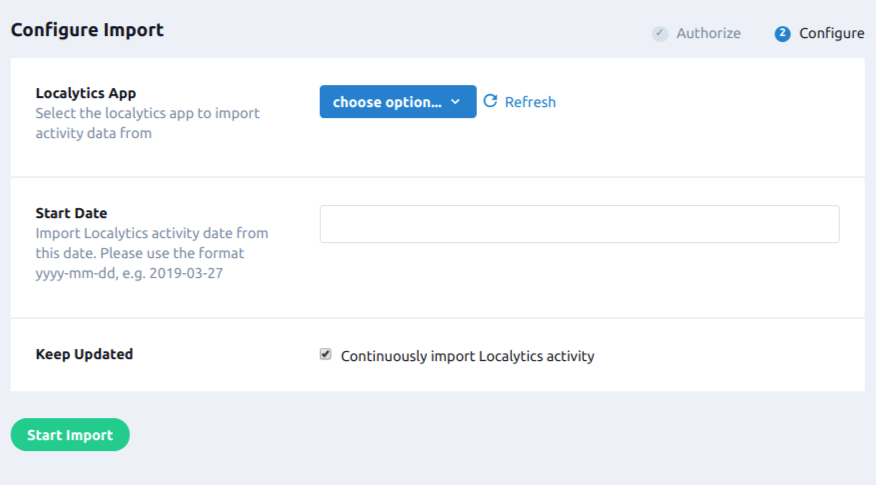
- From the Localytics App input, select select the Localytics app to import activity data from.
- In the Start Date text box, enter a past date to pull in historical activity data. If left empty, only new activity data will be imported. Please use the format yyyy-mm-dd, e.g. 2019-03-27.
- Select the Keep Updated checkbox, to continuously import Localytics activity.
- Click Start Import.
Import Profiles
Import profile data from Localytics to add mobile user data to user profiles in Lytics.
Integration Details
- Implementation Type: <<glossary:Server-side Integration>>.
- Implementation Technique: REST <<glossary:API Integration>>.
- Frequency: One-time <<glossary:Batch Integration>>, or daily continuous import.
- Resulting Data: Full <<glossary:User Profile>>s from Localytics.
This integration utilizes the the Localytics Profile Export API. You will need to set up the ProfileDB export in the Localytics UI as described in the linked doc. Once the export is started, and then the import started in Lytics, the job will:
- Import the Localytics ProfileDB export file.
- Every day at 16:00 UTC, if Profile Changes is selected.
- change logs from Localytics for the prior 24 hours are imported
- on the first of the month a full profile import is run instead of the change logs
- If Profile Changes is not selected, the full profile export will be imported every day.
- Ingested profile data is written to the
localytics_profilesdata stream in Lytics.
Fields
The following fields are included in the default mapping of the localytics_profiles stream:
| Source Field | Lytics User Field | Description | Type |
|---|---|---|---|
| _ll.advertising_id | idfa | Current IDFA | string |
| _ll.carrier | localytics_device_carrier | Localytics Device Carrier | string |
| _ll.device_timezone | device_timezone | Device Timezone | string |
| _ll.device_uuid | localytics_device_id | Localytics Device ID | string |
| _ll.google_advertising_id | google_aid | Current Google Advertising ID | string |
| _ll.language | language | Language | string |
| _ll.last_session_date | localytics_last_session_date | Localytics Last Session Date | date |
| _ll.limit_advertising | localytics_limit_advertising | Localytics Limit Advertising | bool |
| _ll.os_ver | localytics_os_version | Localytics OS Version | string |
| _ll.platform | localytics_platform | Localytics Platform | string |
| _ll.push_status | localytics_push_status | Localytics Push Status | string |
| _ll.raw_customer_id | localytics_customer_id unique id | Localytics Customer ID | string |
| _ll.type | localytics_type | Localytics Type | string |
| _ll.user_type | localytics_user_type | Localytics User Type | string |
$email | email unique id | Email Address | string |
$first\_name | first_name | First Name | string |
$full\_name | name | Full Name | string |
$last\_name | last_name | Last Name | string |
| profiledb_id | localytics_profiledb_id | Localytics Profile DB ID | string |
set(\_ll.advertising\_id) | idfas unique id | IDFAs | []string |
set(\_ll.google\_advertising\_id) | gaids unique id | Google Advertising IDs | []string |
Configuration
Follow these steps to set up and configure an import job for Localytics in the Lytics platform. If you are new to creating jobs in Lytics, see the Data Sources documentation for more information.
- Select Localytics.
- Select the Import Audiences job type from the list.
- Select the Authorization you would like to use or create a new one.
- Complete the configuration steps for your job.

- In the ProfileDB ID numeric field enter the ID of the Localytics Profile DB to pull profile data from. See Localytics documentation for details.
- Select the Keep Updated checkbox to continuously import Localytics profiles every day. Uncheck to run import once.
- From the Update Type input select whether to pull from the complete profile export or the profile changes from Localytics. To use profile changes, a profile changes export must be started in Localytics. Profile changes will result in less data being ingested into Lytics, and may lead to faster profile updates. Select Full Profile DB if profile changes is not available.
- Click Start Import.
Profile data should appear in the localytics_profile stream within an hour, and the mapped user fields above will be added to the user profiles as new profile data is imported.
Triggered Push
Trigger push notifications through Localytics when users enter a Lytics audience.
Integration Details
- Implementation Type: <<glossary:Server-side Integration>>.
- Implementation Technique: REST <<glossary:API Integration>>.
- Frequency: <<glossary:Real-time Integration>>.
- Resulting Data: Custom mapping between Lytics user fields and Localytics push configuration.
This integration utilizes the Localytics Push API to send push notifications to Localytics users. As new users enter a Lytics audience who have a Localytics ID, a push notification will be triggered via Localytics.
Fields
By default, Lytics exports the following fields to Localytics. Other user fields can be sent using the templating explained below.
| Lytics User Field | Description | Localytics Field | Type |
|---|---|---|---|
| localytics_customer_id | Localytics Customer ID Field | Customer ID Field | string |
Configuration
Follow these steps to set up and configure triggered push notifications job to Localytics in the Lytics platform. If you are new to creating jobs in Lytics, see the Destinations documentation for more information.
- Select Localytics.
- Select the Export Triggered Push job type from the list.
- Select the Authorization you would like to use or create a new one.
- Select the audience to export.
- Complete the configuration steps for your job.
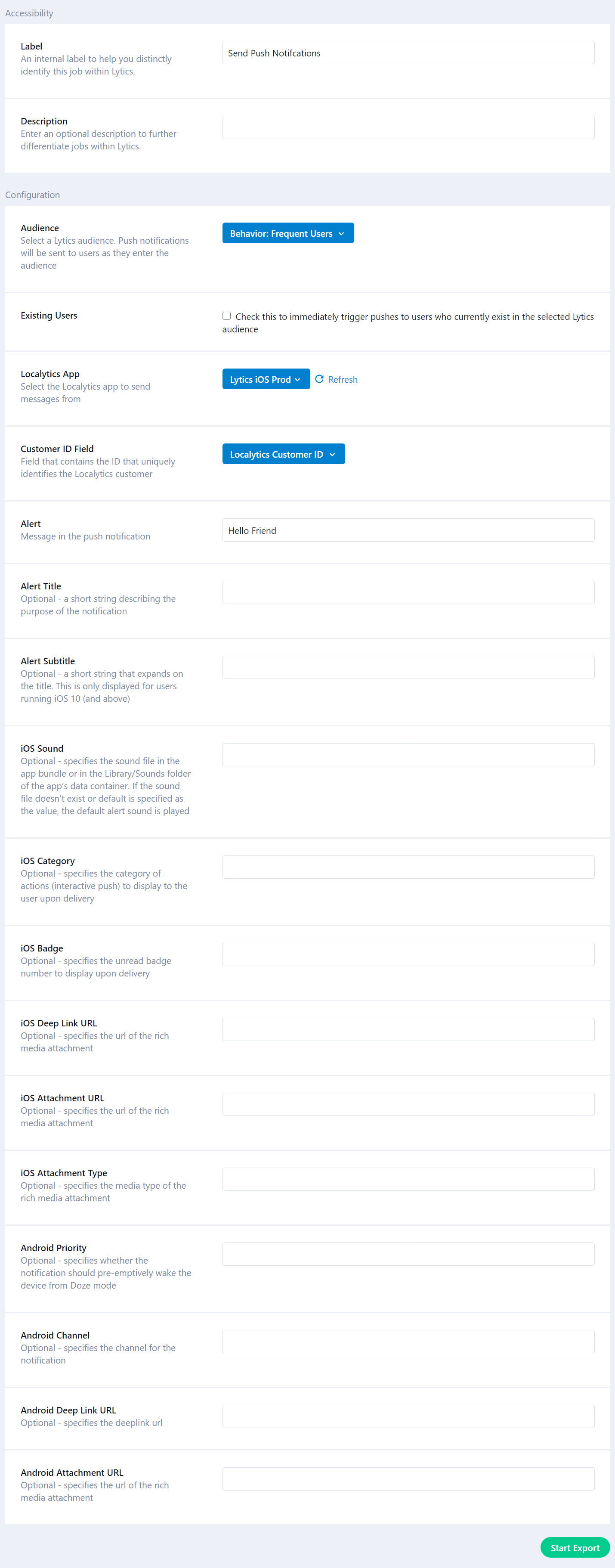
- Select the Existing Users checkbox, to check this to immediately trigger pushes to users who currently exist in the selected Lytics audience.
- From the Localytics App input, select select the Localytics app to send messages from.
- From the Customer ID Field input, select field that contains the ID that uniquely identifies the Localytics customer.
- In the Alert input, enter the push notification text.
- From the Alert Title input, optional - enter a short string describing the purpose of the notification.
- From the Alert Subtitle input, optional - enter a short string that expands on the title. This is only displayed for users running iOS 10 (and above).
- Other Push Options - The rest of the options map directly to options available via the Push API in Localytics. See Localytics Push API documentation for more information.
- In the iOS Sound text box, enter optional - specifies the sound file in the app bundle or in the Library/Sounds folder of the app’s data container. If the sound file doesn’t exist or default is specified as the value, the default alert sound is played.
- In the iOS Category text box, enter optional - specifies the category of actions (interactive push) to display to the user upon delivery.
- %!(EXTRA string=iOS Badge) optional - specifies the unread badge number to display upon delivery.
- From the iOS Deep Link URL input, enter optional - specifies the url of the rich media attachment.
- From the iOS Attachment URL input, enter optional - specifies the url of the rich media attachment.
- From the iOS Attachment Type input, enter optional - specifies the media type of the rich media attachment.
- In the Android Priority text box, enter optional - specifies whether the notification should pre-emptively wake the device from Doze mode.
- In the Android Channel text box, enter optional - specifies the channel for the notification.
- From the Android Deep Link URL input, enter optional - specifies the deeplink url.
- From the Android Attachment URL input, enter optional - specifies the url of the rich media attachment.
- Click Start Export.
Templating
User profile fields can be dynamically inserted into an alert using templating of supported fields. The Localytics fields including the alert title, alert subtitle, and alert body fields. For template examples and details on how to find available user fields, see the Templating section.
Export Audiences
Send Lytics audiences and user fields to Localytics to refine your targeting and improve engagement on your mobile marketing campaigns through Localytics. All existing members and new members of your selected Lytics audiences will be exported in real-time.
Integration Details
- Implementation Type: <<glossary:Server-side Integration>>.
- Implementation Technique: REST <<glossary:API Integration>> - <<glossary:Audience Trigger Integration>>.
- Frequency: Real-time, with a one-time backfill of the audience after setup.
- Resulting Data: Lytics users that are members of the selected audiences are exported as Localytics profiles.
This integration utilizes the Localytics Profile API to create/update Localytics profiles. Once initiated, the workflow will:
- Run a backfill of the selected Lytics audiences, and create or update Localytics profiles.
- After a backfill, the workflow will receive real-time updates when a user enters or exits the audience.
Creating or updating a Localytics profile is done using the Profile ID Field which can be configured when setting up this workflow. If the Lytics user with selected Profile ID Field does not exist in Localytics, then Lytics will create a Localytics profile with that ID and fill their attributes with the ones selected in the workflow.
If the user being exported to Localytics already exists, then Lytics will update its attribute. The attribute values will be overwritten except for the lytics_audiences attribute. The update will happen only for the attributes that are selected during configuration. If the Localytics user has other attributes which are not in the workflow configuration, then those attributes will remain unchanged in Localytics.
For each user entering the audience, it will also create/update the lytics_audiences set attribute for the profile with the slug of Lytics audiences that the user is in. If this attribute already exists, Lytics will update its value depending on enter/exit, not overwrite it. For each user exiting the audience, the workflow will remove the Lytics audience slug from the lytics_audiences attribute of Localytics profile for that exit event.
Fields
You can export any Lytics user fields to Localytics as profile attributes. Lytics allows you to select user fields as part of the workflow configuration described below.
Configuration
Follow these steps to set up and configure an export job for Localytics in the Lytics platform. If you are new to creating jobs in Lytics, see the Jobs Dashboard documentation for more information.
- Select Localytics.
- Select the Export Audiences job type from the list.
- Select the Authorization you would like to use or create a new one.
- Select the audiences to export.
- Complete the configuration steps for your job.
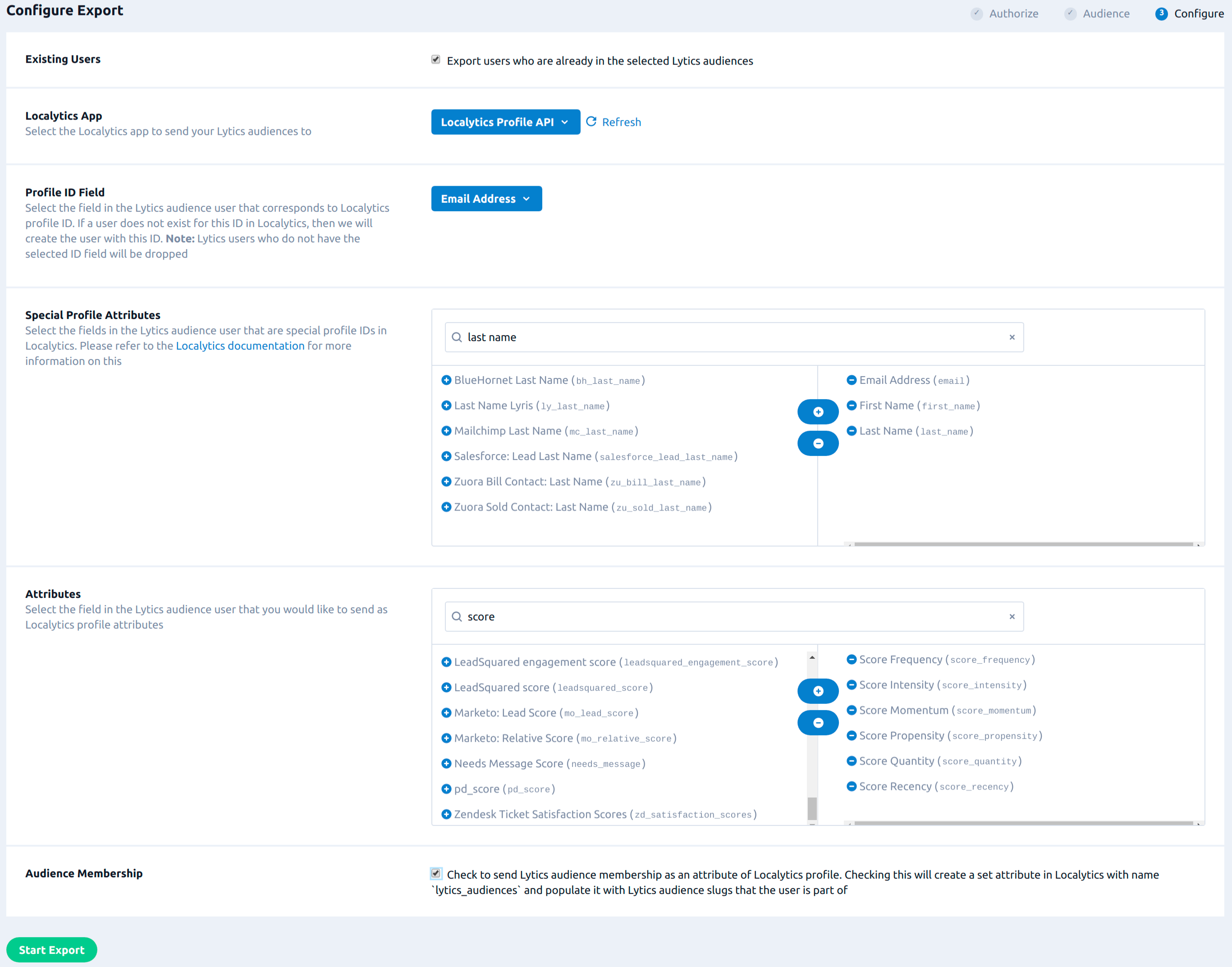
- Select the Existing Users checkbox to export users who are already in the selected Lytics audiences.
- From the Localytics App input select the Localytics app to send your Lytics audiences to.
- From the Profile ID Field input select the field in the Lytics audience user that corresponds to Localytics profile ID. If a user does not exist for this ID in Localytics, then we will create the user with this ID. Note: Lytics users who do not have the selected ID field will be dropped.
- From the Special Profile Attributes input select the fields in the Lytics audience user that are special profile IDs in Localytics. Please refer to the Localytics documentation for more information on this.
- From the Attributes input select the field in the Lytics audience user that you would like to send as Localytics profile attributes.
- Select the Audience Membership checkbox to send Lytics audience membership as an attribute of the Localytics profile. Checking this will create a set attribute in Localytics with name
lytics_audiencesand populate it with Lytics audience slugs that the user is part of. - Click Start Export.
Updated 4 months ago