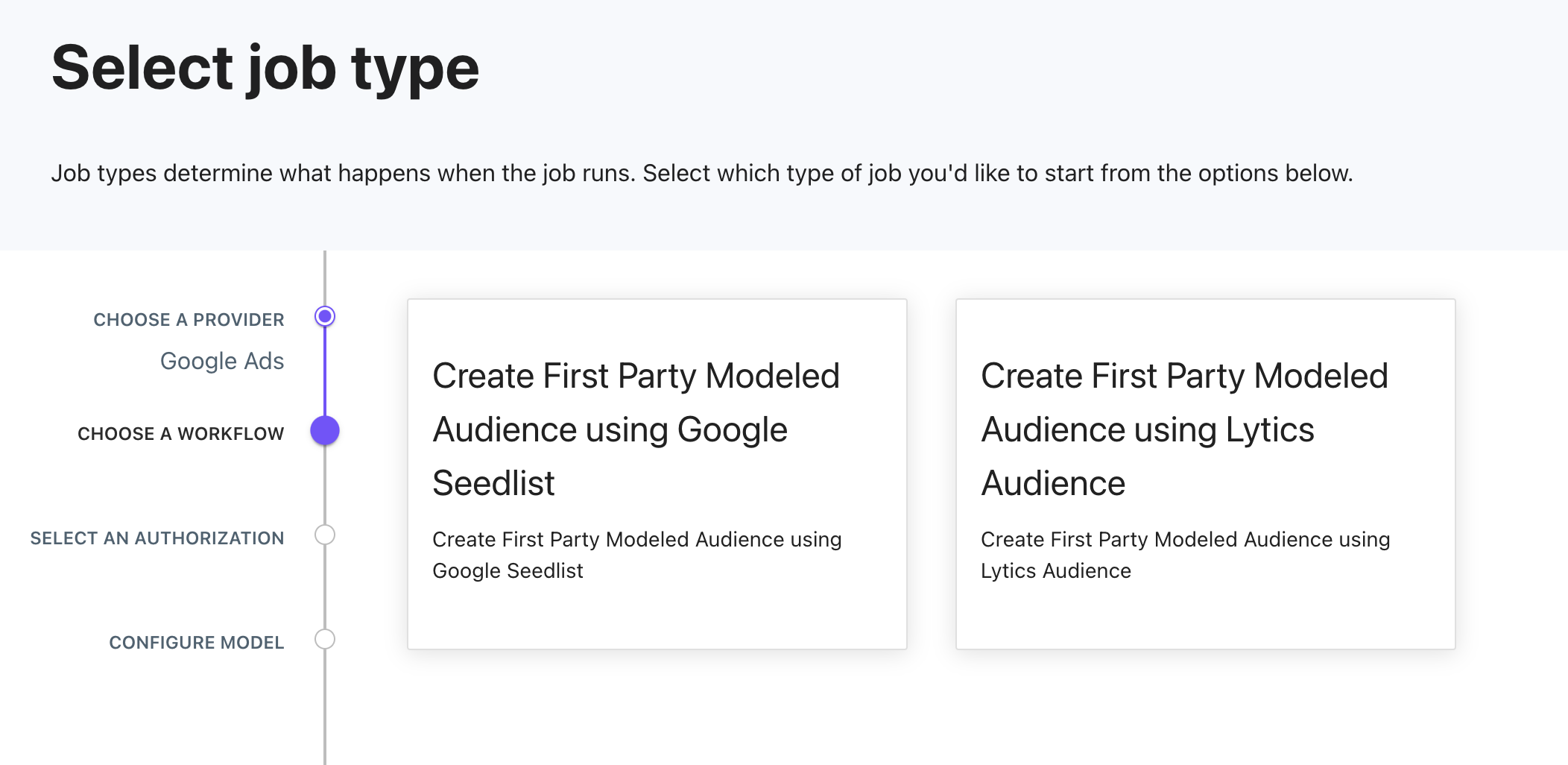First Party Modeled Audiences
First Party Modeled Audiences powered by Google
First Party Modeled Audiences allows you to take a Seed List built from first-party data and expand its reach on YouTube by up to 5000x. This lets you engage a new unknown set of potential customers that are lookalikes of the known audience — and more likely to convert. The Seed List can either be an audience in your Lytics account or an audience that already exists in your Google Ads Account.
Lytics offers the only interface for configuring models, interpreting insights, and activating new audiences with this service. Scale your acquisition efforts on YouTube with:
- A greater level of reach expansion
- The ability to explore unique insights only available with First Party Modeled Audiences
- Activation flexibility, achieved by controlling model thresholds to strike a balance between accuracy and reach.
Prerequisites
Compatible Seed Audiences
The Seed Audience must include at least 5000 Users, this applies to both Lytics and Google Seed Audiences.
If you plan to use an audience that already exists in your Google Ads Account as your seed list, the following Audience types are supported:
-
CRM_BASED These display as Customer Lists in Google Ads.
-
RULE_BASED These may display as Website Visitors or App Users in Google Ads.
-
REMARKETING These display as Website Visitors in Google Ads.
Note: Google Signals must be enabled in your Google Analytics Account if you plan to use REMARKETING audiences.
-
In Lytics, the audience selection dropdown list in the Seed Audience selection step will automatically filter out unsupported Google audience types.
Other Requirements
- You must have a Lytics account with the First Party Modeled Audiences feature enabled
- You must have a Google Ads Account. This will be the destination for the Model as well as the Audience
- You must have the authorization configured for the Google Ads Account in your Lytics Account
- The authorized Google Ads account must be granted access by Google to the Modeled Audiences service (The Lytics team will help facilitate this process).
- The Seed Audience must be a Lytics Audience that already exists in your Lytics account or a Google List ID that already exists in your Google Ads Account
- Seed Audience must contain users from one of the following supported regions: US, GB, DE, FR, AU, CA, JP, MX, BR, IN, NL, IT, TH, RU, PH, TR, ID, SG, PT, HK, ES, KR, AE, SE
Reach out to your Lytics contact for assistance ensuring all requirements above are met.
Integration Details
- Implementation Type: Server-side.
- Implementation Technique: REST API .
- Frequency: Real-time.
- Resulting data: user fields from Lytics are pushed to Google Ads Customer Match.
This Integration utilizes Google's Modeled Audiences API (Google documentation not publicly available) to create models, retrieve insights and activate audiences. Our Google Customer Match API integration is used to deliver a Lytics Audience as a seed list.
Configuration
Authorization (Two Steps):
Step 1: Configure Oauth to access the Google Ads API for the desired Google Ads Account.
Step 2: Reach out to Google team to link your desired ads account with the Lytics Ads Account (accountid: 917-485-6635). This is required to enable Lytics access to the Google Audience Service API. We use our account to create the Model and activate the Audience in your Ads Account.
Data Flow Diagram:

This diagram shows the high level workflow for First Party Modeled Audiences. It starts in Lytics where you begin creating a model with either a Lytics audience or an audience in your Google Ads account as the seed list for the model. The audience is passed to Google which initiates the 48 hour model training process. Once that’s complete you can review the model insights in your Lytics account and decide at which threshold to activate one or multiple audiences in your Google Ads account.
Workflow Steps
Follow these steps to create a model, review model insights and activate an audience based on the model.
- Navigate to Google Modeled Audiences in the Laboratory section of the Lytics App and select Create New.
- Select Google Ads as the Provider.
- Select the correct job type based on the type of Seed List you plan to use: a List in your Google Ads Account or a Lytics Audience.
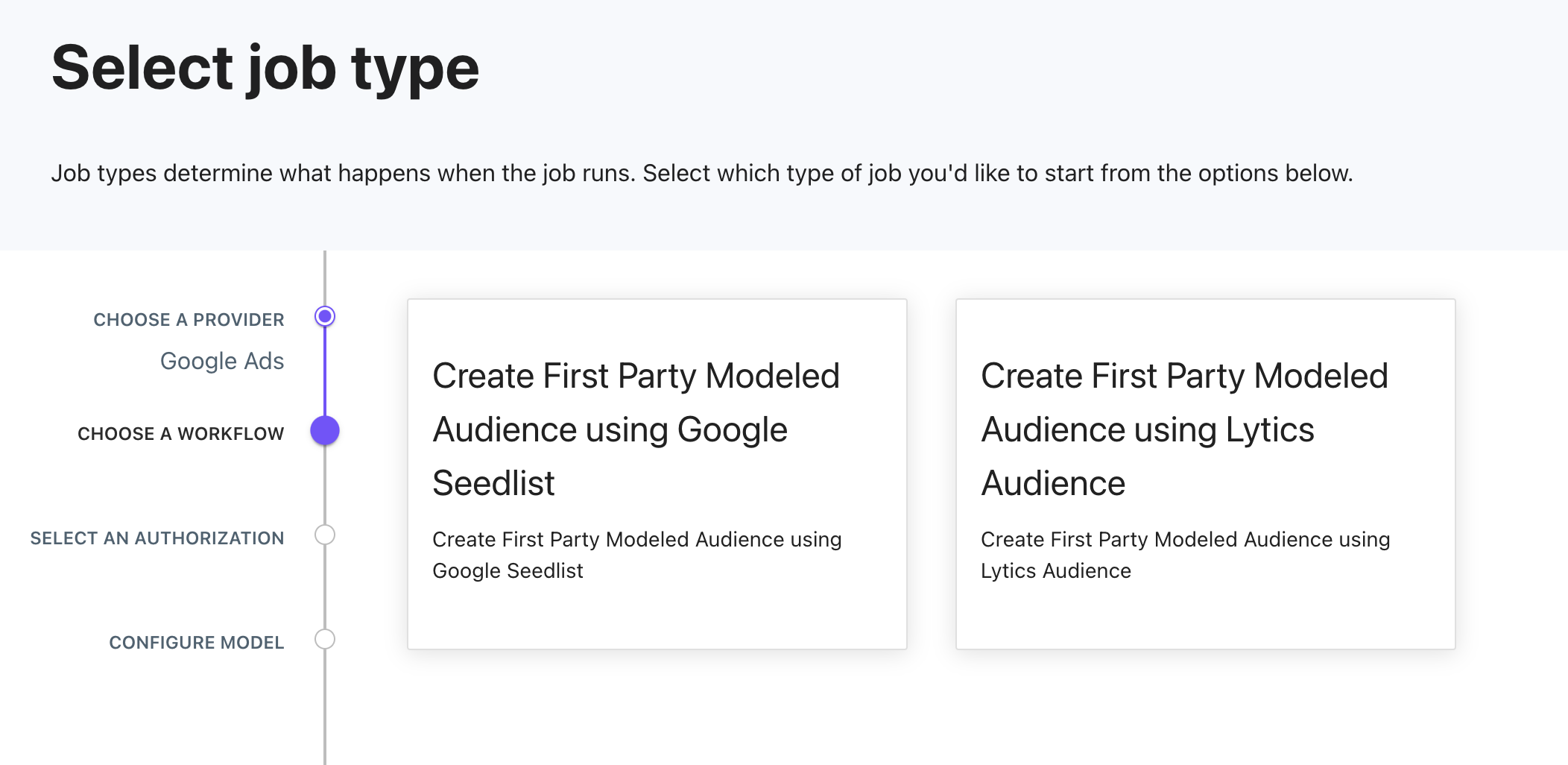
- Next, select the Google Ads Account Authorization to be used or create a new Authorization.
- Complete the Model configuration. Note: Models cannot share an identical Model name
- Google Seed List: Fill out the configuration and select a Google List from the Customer Match Seed List dropdown menu.
- Lytics Audience: Select the Lytics Audience to be used as your Seed List, then proceed to complete the configuration.
- Review Model Details and click Complete. Note: For Models using a Lytics Audience as the seed list, once created it takes about 20 minutes for the Model to display in the Model List.
- Once the Model has been completed a Model Summary page is available showing the Model Status as well as insights. Google trains the Model for 48 hours. The Model Status will show as Training and the Insights section will be empty
- Once the Model is trained the Status will show Ready and Model Insights will be available to review. You can evaluate the insights by category and threshold to inform the threshold to use when activating the Model. Read below for more details on Model Insights. Once the desired threshold has been identified (any threshold can be used for activation), click Activate Model to move to the next step.
- Complete the Audience Configuration to activate an Audience in your Google Ads Account. The Lowest and Highest Scores (Threshold) for the Audience can be anywhere between 1 & 100 and control the Reach (% of the Model to be included in the Audience). Click Create Audience. Then the Audience will be available for use in campaigns in your Google Ads Account. Note: Audiences cannot share an identical Audience name.
Audience Size in Google Ads Audience Manager
Deleting Models
Currently, deleting Google Models from Lytics is not supported. Once a Model is deleted in Google any activated audiences will not refresh (audiences refresh weekly using the existing model to re-rank the population). If you would like to have Models manually deleted from your Lytics account please reach out to Lytics Support.
Understanding Model Insights
Model Insights are provided to help you understand the unique characteristics of the users in your Model. These insights are generated by Google, based on what Google knows about the users. They offer a comparison of your selected threshold's Insights Category compared against that of the country-specific general YouTube population.
The Insights categories include:
- InMarket Categories: customers who are in the market: researching and/or actively considering purchasing products
- Affinity Categories: based on the users' lifestyles, buying habits, and long-term interests
- Gender
- Age
- YouTube Channels
- YouTube Categories
Categories are shown at the following Threshold Percentages (Thresholds allow you to define which percentile of the Model to use when expanding your reach. For example, top 2.5% represents the top 2.5% of the total addressable audience that looks most like your seed audience):
- Top 2.5% (Maximum accuracy with lowest reach)
- Top 10% (High accuracy with moderate reach)
- Top 20% (Good accuracy with great reach)
- 2.5%-10% (Balance between accuracy and reach)
- 10%-20% (Slight preference of reach over accuracy)
Updated 4 months ago