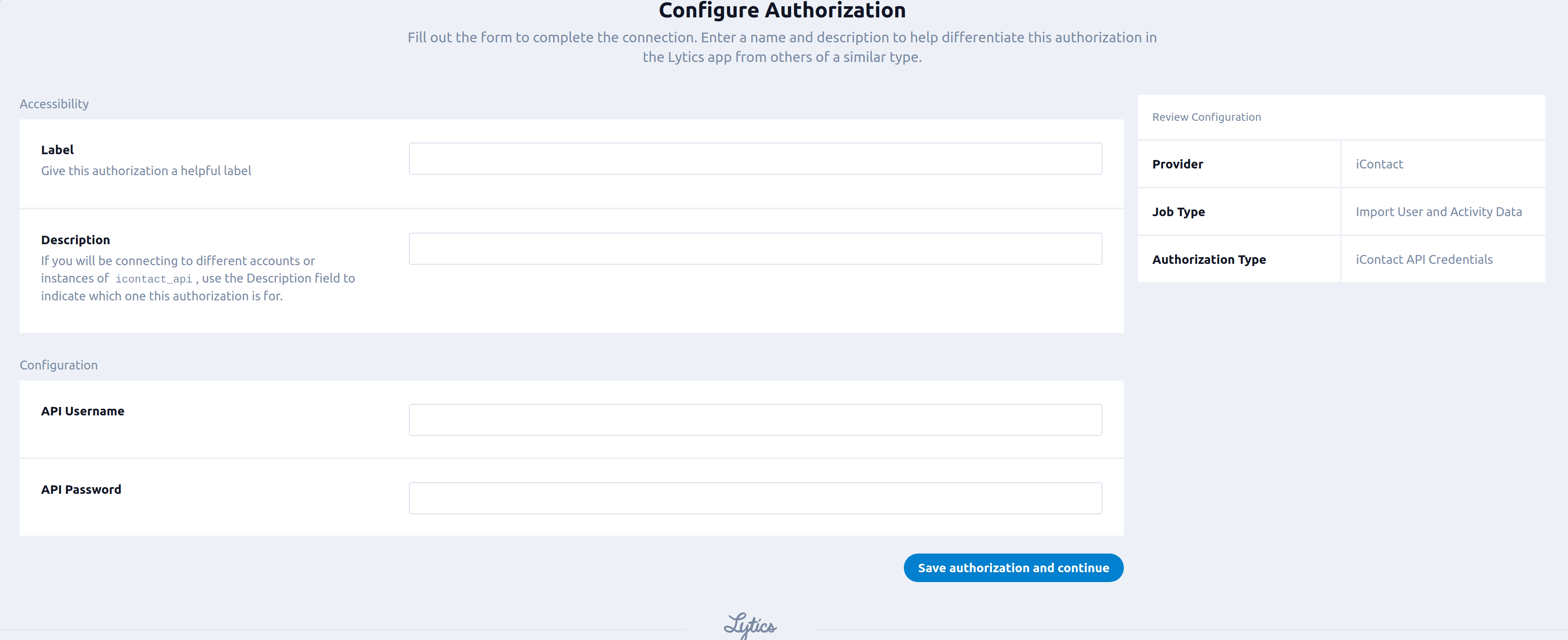iContact
Overview
iContact develops an award winning email marketing solution. Connecting your iContact account to Lytics gives you the ability to import your user and activity data from iContact, combine it with information from other sources, and use it to precisely segment and target users across platforms.
Authorization
If you haven't already done so, you will need to set up a iContact account before you begin the process described below. To connect to iContact, you will need to enable Lytics on your iContact account:
- Navigate to the external login section of iContact
- Enter the Lytics Application ID
lqx6zVy4N9ElnUQ10SEOHGnrsiKUMaYI - Enter a unique password in the appropriate field.
- Click save.
If you are new to creating authorizations in Lytics, see the Authorizations documentation for more information.
- Select iContact from the list of providers.
- Select the iContact API Credentials method for authorization.
- In the Label text box, enter a name for the authorization.
- (optional) In the Description text box, enter a description for this authorization.
- In the API Username text box, enter your email address. this will be the email you use to login to iContact
- In the API Password password box, enter your API Password credential. This will be the password you created above.
- Click Save Authorization.
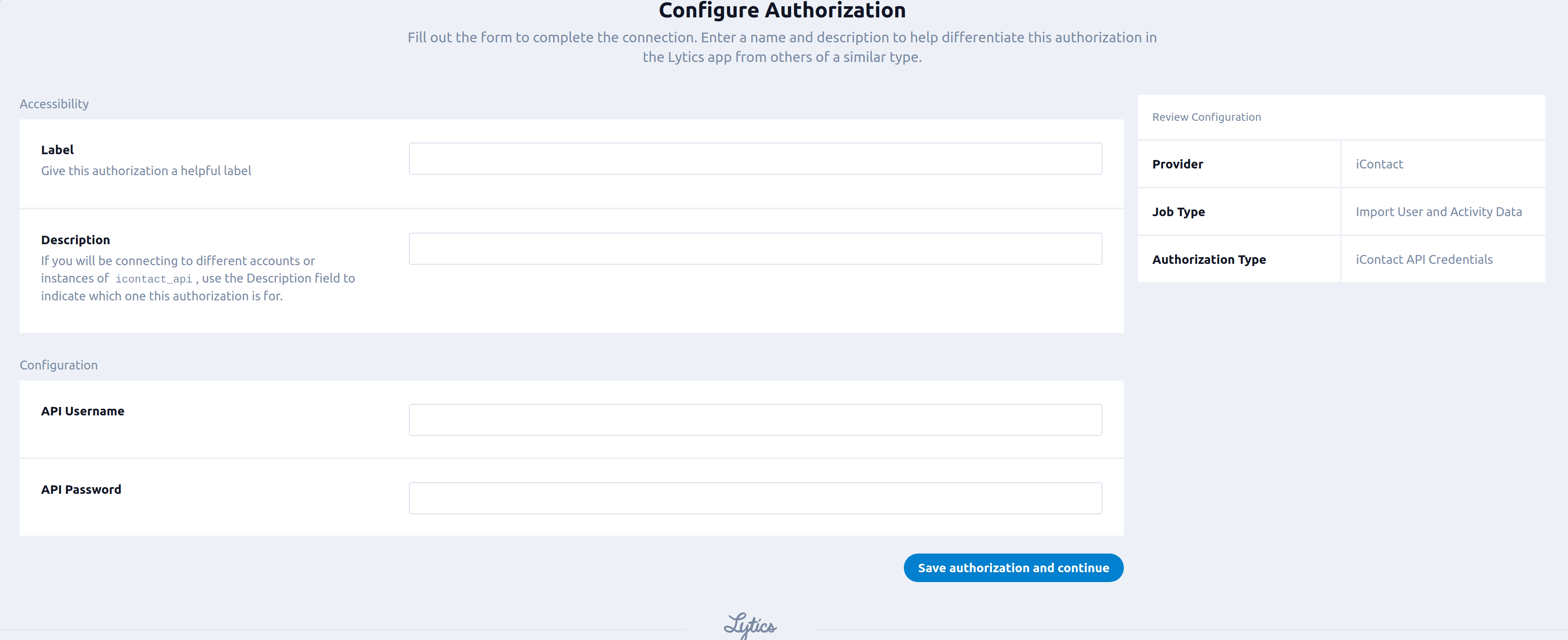
Import User and Activity Data
Importing your iContact contacts into Lytics is the first step to using Lytics powerful insights to market to your users smarter. Pull in your user's activity and profile data from iContact to get a complete picture of how your users engauge with your email campaigns.
Integration Details
- Implementation Type: <<glossary:Server-side Integration>>.
- Implementation Technique: REST <<glossary:API Integration>>.
- Frequency: <<glossary:Batch Integration>> every 24 hours
- Resulting data: <<glossary:User Field>>s, <<glossary:User Profile>>s
Steps/Pattern:
[REPLACE ME]
- Request Contacts in account
- Add those contacts to the icontact_users stream
- Request messages for the account.
- for each message request activity data:
- Request bounces for the message
- Request opens for the message
- Request clicks for the message
- Request unsubscribes for the message
- Add the activity to the icontact_activity stream
Fields
The following fields are included in the default mapping of the icontact_users stream:
| Source Field | Lytics User Field | Description | Type |
|---|---|---|---|
| bounce_count | ic_bounce_count | iContact Bounce Count | string |
| business | ic_business | iContact Business | string |
| city | city | City | string |
| create_date | ic_user_created | iContact User Created | date |
| email(email) | email unique id | Email Address | string |
| emaildomain(email) | email_domain | Email Domain | string |
| fax | fax | Fax Number | string |
| first_name | first_name | First Name | string |
| id | ic_contact_id unique id | iContact Distinct ID | string |
| last_name | last_name | Last Name | string |
| phone | phone | Phone Number | string |
| postal_code | postal_code | Postal Code | string |
| prefix | prefix | Prefix | string |
| state | region | State/Province | string |
| status | ic_status | iContact Status | string |
| street | street_address | Street Address | string |
| street_line_2 | address_2 | Address Line 2 | string |
| suffix | suffix | Suffix | string |
The following fields are included in the default mapping of the icontact_activity stream:
| Source Field | Conditional | Lytics User Field | Description | Type |
|---|---|---|---|---|
| contact_id | ic_contact_id unique id | iContact Distinct ID | string | |
| count(event_type) | IF eq(event_type, "bounce") | email_bouncect | Email Bounce Count | int |
| count(event_type) | IF eq(event_type, "click") | email_click_ct | Email Click Count | int |
| count(event_type) | IF eq(event_type, "open") | email_open_ct | Email Open Count | int |
| count(event_type) | IF eq(event_type, "unsubscribe") | email_unsubscribect | Email Unsubscribe Count | int |
| map("email", epochms()) | IF event_type IN ("open", "click", "unsubscribe") | last_channel_activities | Last Activity By Channel | map[string]time |
| max(epochms()) | IF eq(event_type, "click") | email_last_click_ts | Email Last click | date |
| max(epochms()) | IF eq(event_type, "open") | email_last_open_ts | Email Last open | date |
| max(epochms()) | IF eq(event_type, "bounce") | email_lastbounce_ts | Email Last bounce | date |
| max(epochms()) | IF eq(event_type, "unsubscribe") | email_lastunsubscribe_ts | Email Last unsubscribe | date |
| max(epochms()) | IF event_type IN ("open", "click", "unsubscribe") | last_active_ts | Last Active | date |
| min(epochms()) | IF eq(event_type, "click") | email_first_click_ts | Email First click | date |
| min(epochms()) | IF eq(event_type, "open") | email_first_open_ts | First Email Opened | date |
| min(epochms()) | IF eq(event_type, "bounce") | email_firstbounce_ts | Email First bounce | date |
| min(epochms()) | IF eq(event_type, "unsubscribe") | email_firstunsubscribe_ts | Email First unsubscribe | date |
| set("email") | IF event_type IN ("open", "click", "unsubscribe") | channels | All Channels Used | []string |
| valuect(hash(urlmain(event_url))) | hashedurls | Hashed Urls Visited | map[string]intsum |
Configuration
Follow these steps to set up and configure an import job for iContact in the Lytics platform. If you are new to creating jobs in Lytics, see the Data Sources documentation for more information.
- Select iContact from the list of providers.
- Select the import job type from the list.
- Select the Authorization you would like to use or create a new one.
- Enter a Label to identify this job you are creating in Lytics.
- (Optional) Enter a Description for further context on your job.
- Complete the configuration steps for your job.
- From the Source Account input, select the account that you would like to import from.
- From the Source Client Folder input, select the client folder that you would like imported into Lytics.
- (Optional) Toggle Show Advanced Options.
- (optional) Select the Keep Updated checkbox, to run this import every hour.
- (optional) Select the Filter by AID checkbox, to only process users and messages that are tagged with the AID for this account. The tag
<!-- lytics-aid:AID -->must be included in the email's HTML body, whereAIDis your account's AID. Please contact customer success for more information about this option.
- Click the Start job button to start the job
Export Audience to List
Export a Lytics audience to an iContact list to make use of your Lytics powered audiences in iContact.
Integration Details
- Implementation Type: <<glossary:Server-side Integration>>.
- Implementation Technique: REST <<glossary:API Integration>>.
- Frequency: <<glossary:Batch Integration>>
- Resulting data: iContact users that are in the selected Audience will be pushed to the selected list.
The export will scan the selected audience and push the users to iContact.
Steps/Pattern:
- Scan the audience
- For each user in the audience, add it to the batch.
- Subscribe the batch to the selected iContact list.
Fields
By default, Lytics exports the following fields to iContact:
| Lytics User Field | Description | iContact Field | Type |
|---|---|---|---|
| iContact Distinct ID | Distinct ID from iContact | contactId | string |
Configuration
Follow these steps to set up and configure an export job for iContact in the Lytics platform. If you are new to creating jobs in Lytics, see the Destinations documentation for more information.
- Select iContact from the list of providers.
- Select the export job type from the list.
- Select the Authorization you would like to use or create a new one.
- Enter a Label to identify this job you are creating in Lytics.
- (Optional) Enter a Description for further context on your job.
- Select the audience to export.
- Complete the configuration steps for your job.
- From the Destination Account input, select the account that you would like to export to.
- From the Destination Client Folder input, select the client folder that you would like to export to.
- From the Destination List input, select the list that you would like to export to.
- Click the Start job button to start the job
Updated 3 months ago