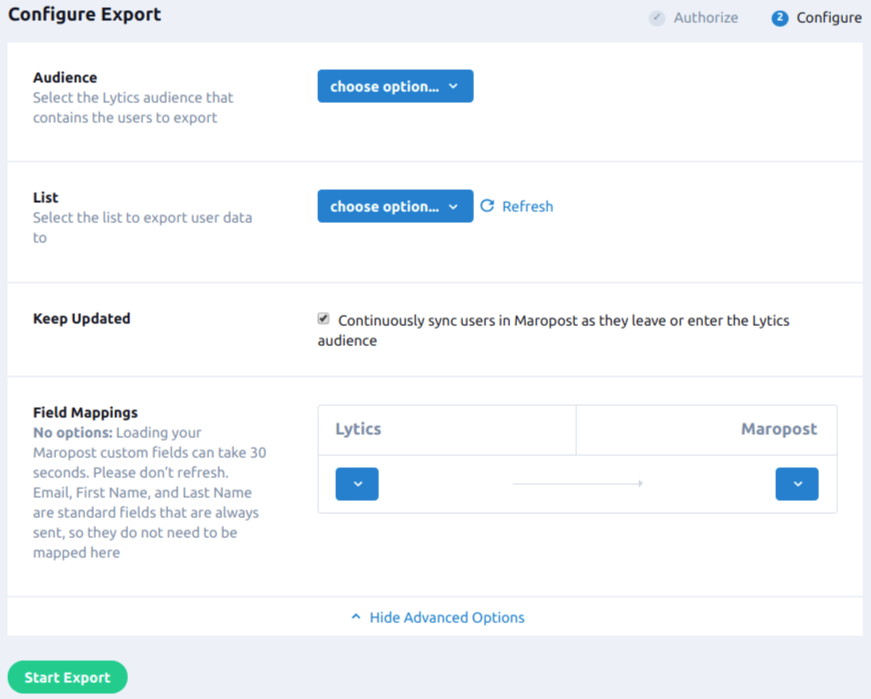Maropost
Overview
Maropost is a cloud-based revenue optimization suite that gives companies the ability to increase multi-channel customer engagement to maximize revenue.
Connect Maropost and Lytics to import your user email and activity data for improved segmentation. Activity data such as opens, clicks, and unsubscribes can help inform your behavioral, cross-channel audiences. Export your Lytics audiences back into Maropost to make your next campaign personal and powerful.
Authorization
If you haven't already done so, you will need to setup a Maropost account before you begin the authorizations steps described below. To authorize this integration, you need to be an administrator of your Maropost account, and you will need the following:
- Account Number: the digit in your Maropost URL. For example, when you log into Maropost and your URL looks like
http://app.maropost.com/accounts/4/dashboard, then your account number is "4". - API Key: follow the steps below to get your API Key in Maropost.
- Scroll over your username name in the top right corner.
- Select Connections.
- On the connections page choose API Keys.
- Click Add Key.
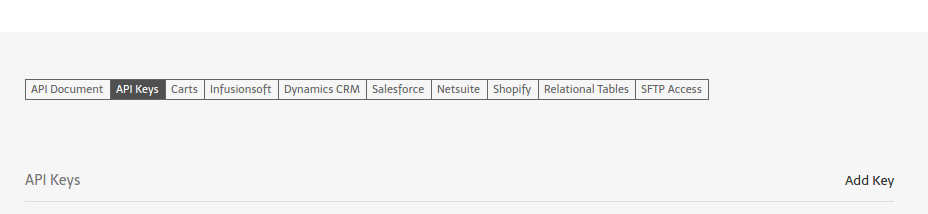
- Generate a new key. Make sure at least
Campaigns,Account,Contacts, andReportsare selected and click Add.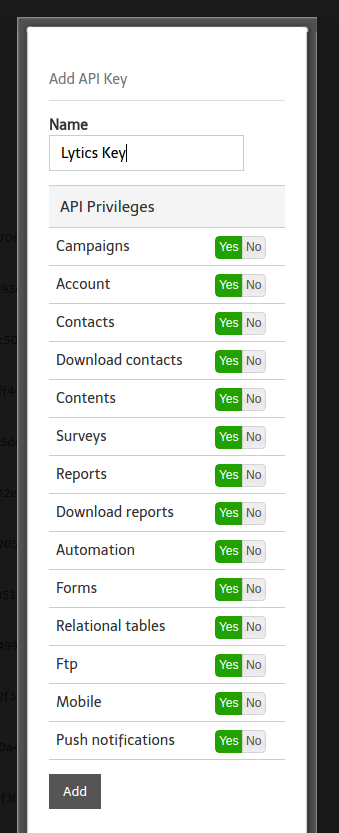
- Copy the newly generated API Key and use it in the Lytics authorization steps below.
If you are new to creating authorizations in Lytics, see the Authorizations documentation for more information.
- Select Maropost from the list of providers.
- Select the Maropost method for authorization.
- Enter a Label to identify your authorization.
- (Optional) Enter a Description for further context on your authorization.
- Add your Maropost Account number and API Key.
- Click Save Authorization.
Import Audiences & Activity Data
Importing Maropost users and activity into Lytics results in new or updated user profiles. Once imported, Lytics can use this Maropost data to inform our machine learning based enrichments, and this data enables you to improve audience targeting for your cross-channel customer journeys orchestrated by Lytics.
Integration Details
- Implementation Type: <<glossary:Server-side Integration>>.
- Implementation Technique: REST <<glossary:API Integration>>
- Frequency: Contacts use a <<glossary:Batch Integration>> imported daily, on a continuous basis. Activity data use a <<glossary:Batch Integration>> imported hourly.
- Resulting Data: Full <<glossary:User Profile>>s for all Maropost contacts in the selected lists. Activity data related to marketing campaigns will be collected as additional <<glossary:User Field>>s.
This integration utilizes the Maropost APIs to receive contact data. The job will:
- Initially import all contacts in the selected Maropost lists through the contacts endpoint.
- Import activity for the configured number of days is imported via the reports API for each event type: opens, bounces, clicks, unsubscribes, and complaints.
- After the initial import, contacts are checked daily at midnight PST and only updated contacts are imported. New activity is imported every hour.
Fields
The following user fields are included in the default mapping of the maropost_users stream:
| Source Field | Lytics User Field | Description | Type |
|---|---|---|---|
| account_id | ma_account_id | Maropost Account ID | string |
| list, list_status | ma_list_status | Maropost List Status | map[string]value |
| id | ma_id | Maropost ID | string |
email unique id | string | ||
| first_name | first_name | First Name | string |
| last_name | last_name | Last Name | string |
| phone | phone | Phone | string |
| fax | fax | Fax | string |
The following activity fields are included in the default mapping of the maropost_users stream:
| Source Field | Lytics User Field | Description | Type |
|---|---|---|---|
email unique id | string | ||
| id | ma_id | Maropost ID | string |
| last_active_ts | Last Active on Any Channel | date | |
| browser | ma_browser | Browser | string |
| campaign_id | ma_campaign_id | Maropost Last Active Campaign | string |
| campaign_id | ma_campaign_ids | Maropost Campaigns | []string |
| campaign_tags | ma_campaign_tags | Maropost Campaign Tags | []string |
| url | ma_email_urls | Maropost URLs | []string |
| url | hashedurls | Hashed Urls Visited | map[string]intsum |
| account_id | ma_account_id | Maropost Account ID | string |
| ma_lastopen_ts | Maropost Last Open | date | |
| ma_firstopen_ts | Maropost First Open | date | |
| event | ma_openct | Maropost Open Count | int |
| ma_lastclick_ts | Maropost Last Click | date | |
| ma_firstclick_ts | Maropost First Click | date | |
| event | ma_clickct | Maropost Click Count | int |
| ma_lastbounce_ts | Maropost Last Bounce | date | |
| ma_firstbounce_ts | Maropost First Bounce | date | |
| event | ma_bouncect | Maropost Bounce Count | int |
| email_monthly | Email opens By Month | map[string]intsum | |
| email_hourofweek | Email Hour of Week Events | map[string]intsum | |
| email_hourlyopen | Email Hourly Events | map[string]intsum |
Configuration
Follow these steps to set up and configure an import of user and email activity into Lytics. If you are new to creating jobs in Lytics, see the Data Sources documentation for more information.
- Select Maropost from the list of providers.
- Select the Import Audiences & Activity Data job type from the list.
- Select the Authorization you would like to use or create a new one.
- Enter a Label to identify this job you are creating in Lytics.
- (Optional) Enter a Description for further context on your job.
- To configure the import, select the Maropost Lists that you want to import user data from. Activity data from the past 180 days will be imported. To only import user data, uncheck Activity.

- This import will run continuously by default. If you would like to do a one-time import, uncheck Keep Updated in the Advanced Options section.
- Click Start Import.
Export Audiences
Starting this job will sync a Lytics audience to a Maropost list allowing you to run email campaigns based on relevant targeting criteria such as cross-channel behavior, content affinities, and more.
Integration Details
- Implementation Type: <<glossary:Server-side Integration>>.
- Implementation Technique: REST <<glossary:API Integration>>.
- Frequency: <<glossary:Real-time Integration>>.
- Resulting data: Contacts are added/updated in a Maropost list.
This integration utilizes the Maropost APIs to send user data. Once initiated, an export job will go as follows:
- Users in the Lytics audience will be added to the Maropost list, with email, first name, last name, and any custom field mappings sent to Maropost via the Contacts endpoint in Maropost.
- Additionally, the Lytics audience name will be added as a tag in Maropost.
- As users enter or exit the Lytics audience, the tag will be added or removed from the contact profile in Maropost.
Fields
By default, Lytics exports the following fields to a Maropost contact:
| Lytics User Field | Description | Maropost Field | Type |
|---|---|---|---|
| Email Address | string | ||
| first_name | First Name | first_name | string |
| last_name | Last Name | last_name | string |
Configuration
Follow these steps to set up and configure your audience export to Maropost. If you are new to creating jobs in Lytics, see the Destinations documentation for more information.
- Select Maropost from the list of providers.
- Select the Export Audiences job type from the list.
- Select the Authorization you would like to use or create a new one.
- Enter a Label to identify this job you are creating in Lytics.
- (Optional) Enter a Description for further context on your job.
- Select the Audience you want to export. Push notifications will be sent to users as they enter the audience.
- Select the List to export users into Maropost.
- Check Keep Updated if you want to continually update the Maropost list.
- (Optional) Under Field Mappings, map Lytics fields to Maropost fields. As users are exported to Maropost, if the user field exists in Lytics, then it will be updated in Maropost.
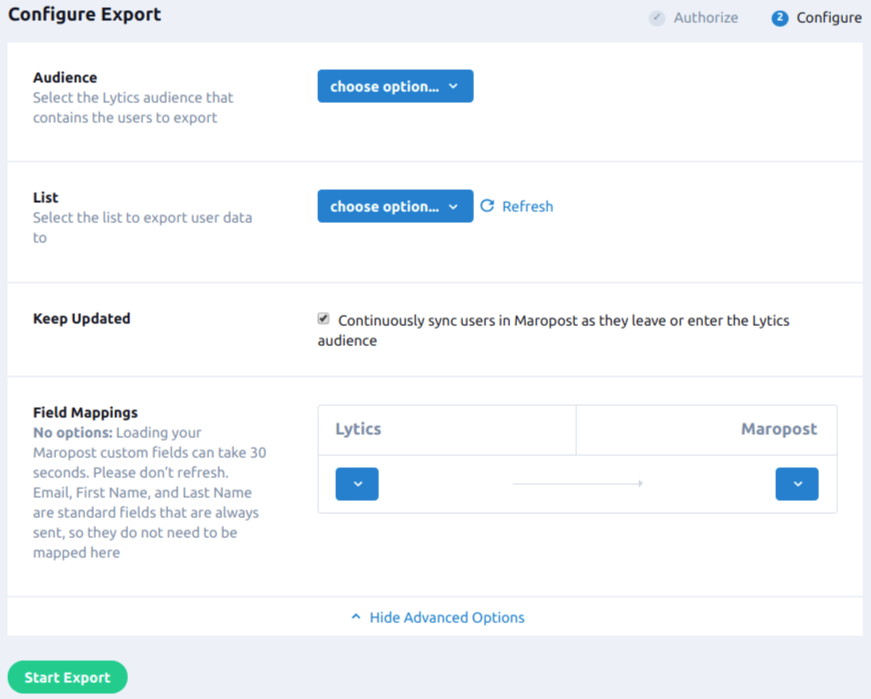
- Click Start Export.
Contacts should be updated in Maropost within a few minutes with the Lytics audience tags, and any other mapped fields. As users enter or exit the Lytics audience, updates will be sent to Maropost continuously until the export job is stopped.
Updated 4 months ago