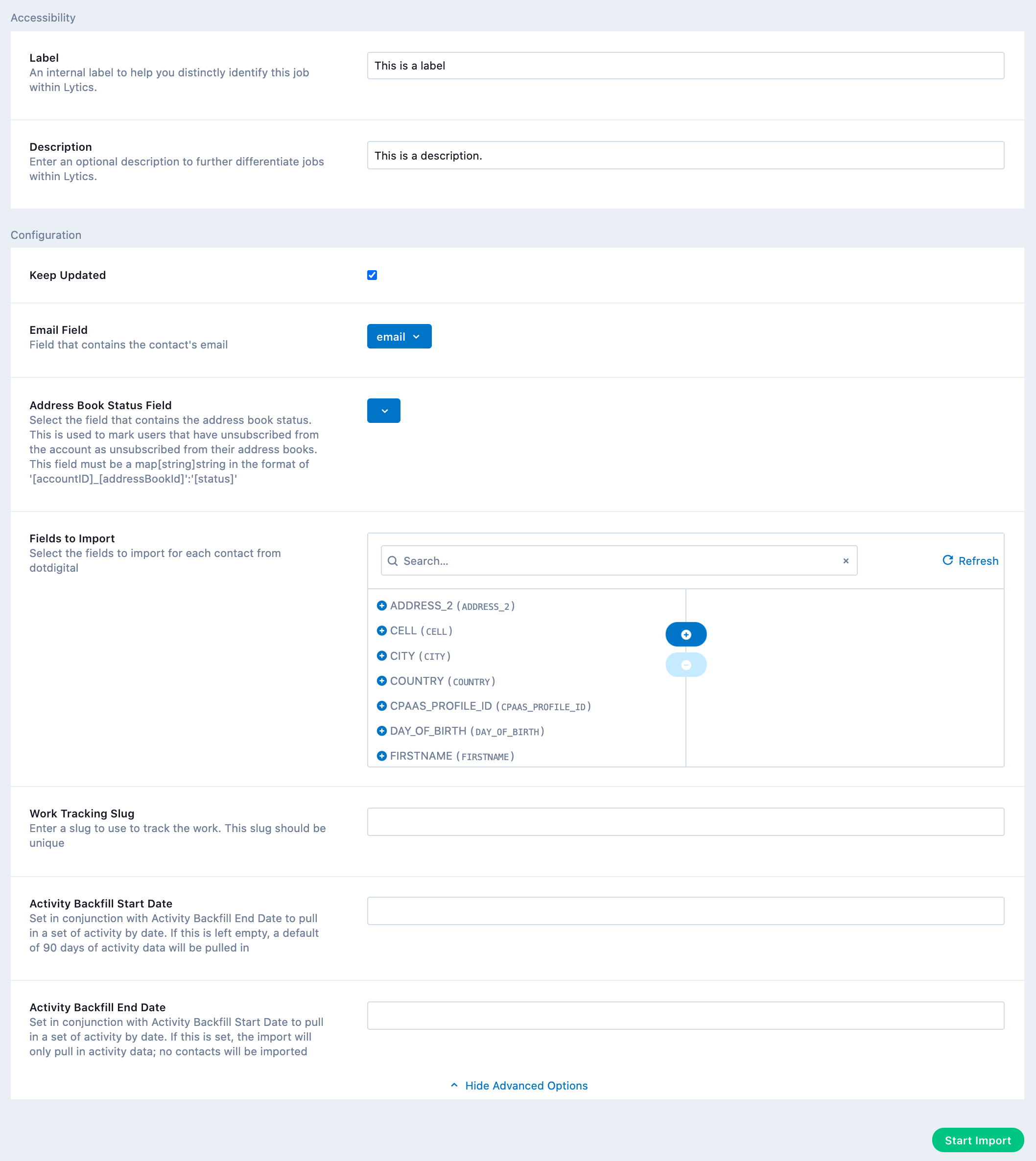Dotdigital
Overview
Dotdigital provides multichannel marketing and automation solutions including managed campaigns, email design and build, and other related services.
Integrating Lytics with Dotdigital's Engagement Cloud allows you to use Lytics' powerful identity resolution and audience insights to power Dotdigital's multichannel campaigns.
Authorization
If you haven't already done so, you will need to setup a Dotdigital Engagement Cloud account before you begin the process described below. You can create a trial account to test it out. You will also need to create an API user to connect Lytics to your Dotdigital Engagement Cloud. Instructions can be found in Dotdigital's API documentation.
If you are new to creating authorizations in Lytics, see the Authorizations Dashboard documentation for more information.
- Select Dotdigital from the list of providers.
- Select the Dotdigital method for authorization.
- Enter a Label to identify your authorization.
- (Optional) Enter a Description for further context on your authorization.
- Enter your API Username.
- Enter your API Password.
- Click Save Authorization.

Import Contacts & Activity
By importing your Dotdigital contacts and their activity into Lytics, you'll be able to apply Lytics powerful insights to your email and multichannel campaigns.
Integration Details
- Implementation Type: <<glossary:Server-side Integration>>.
- Implementation Technique: REST <<glossary:API Integration>> - <<glossary:Audience Trigger Integration>>.
- Frequency: <<glossary:Batch Integration>>.
- Resulting data: <<glossary:User Profile>>s, <<glossary:User Field>>s, <<glossary:Metrics>>.
This integration uses the Dotdigital APIs to import user data. Once the import is started the job will:
- Request all address books in the Dotdigital account.
- Iterate through the address books and for each:
- Get all subscribed contacts in that address book since the last import.
- Get all unsubscribed contacts from that address book since the last import.
- Get all suppressed contacts from the account since the last import.
- Get all campaigns with activity since the last import.
- Iterate through the campaigns and for each:
- If we haven't received send information on the campaign before, get the campaign's activity.
- Get campaign's open activity since last import.
- Get campaign's click activity since last import.
- Get campaign's bounces and unsubscribes since last import.
- Schedule next import.
Data will be imported to the dotmailer_contacts and dotmailer_activity streams.
Fields
The following fields are included in the default mapping of the dotmailer_contacts stream:
NOTE: Dotmailer rebranded to Dotdigital in January 2019. Due to backwards compatiblity issues old field and stream names still use dotmailer.
| Source Field | Lytics User Field | Description | Type |
|---|---|---|---|
| BIRTHDAY | birthdate | Birthdate | date |
| FIRSTNAME | first_name | First Name | string |
| GENDER | gender | Gender | string |
| LASTNAME | last_name | Last Name | string |
| address_books | dm_address_books | Dotmailer address-book membership | []string |
| email(email) | email unique id | Email Address | string |
| emailType | dm_email_type | Dotmailer Email Type | string |
| emaildomain(email) | email_domain | Email Domain | string |
| epochms() | dm_addressbook_status_ts | Date of Last Addressbook Status Update | date |
| id | dm_contact_id unique id | Dotmailer Contact ID | string |
map(join(account\_id, address\_book\_id, "_"), address_book_status) | dm_addressbook_status | Status by Dotmailer Addressbook ID | map[string]string |
| optInType | dm_opt_in_type | Dotmailer Opt-In Type | string |
| set(account_id) | dm_account_ids | Dotmailer Account IDs | []string |
| status | dm_status | Dotmailer Status | string |
| unsubscribed_address_books | dm_unsubscribed_address_books | Dotmailer unsubscribed address-books | []string |
The following fields are included in the default mapping of the dotmailer_activity stream:
| Source Field | Conditional | Lytics User Field | Description | Type |
|---|---|---|---|---|
| contactId | dm_contact_id unique id | Dotmailer Contact ID | string | |
| count(event) | IF eq(event, "click") | dm_clickct | Dotmailer Click Count | int |
| count(event) | IF eq(hardBounced, "true") | dm_hardbounce_ct | Dotmailer Hard Bounce Count | int |
| count(event) | IF eq(event, "open") | dm_openct | Dotmailer Open Count | int |
| count(event) | IF eq(event, "sent") | dm_sendct | Dotmailer Send Count | int |
| count(event) | IF eq(softBounced, "true") | dm_softbounce_ct | Dotmailer Soft Bounce Count | int |
| email(email) | email unique id | Email Address | string | |
| emaildomain(email) | email_domain | Email Domain | string | |
| epochms() | IF eq(event, "sent") | dm_send_ts | Dotmailer Last Send Time | date |
| ipAddress | ip_address | IP Address | string | |
| mailClient | mail_client | Mail Client | string | |
| mailClientVersion | mail_client_version | Mail Client Version | string | |
| max(epochms()) | IF eq(hardBounced, "true") | dm_last_hardbounce_ts | Dotmailer Last Hard Bounce | date |
| max(epochms()) | IF eq(softBounced, "true") | dm_last_softbounce_ts | Dotmailer Last Soft Bounce | date |
| max(epochms()) | IF eq(event, "click") | dm_lastclick_ts | Dotmailer Last Click | date |
| max(epochms()) | IF eq(event, "open") | dm_lastopen_ts | Dotmailer Last Open | date |
| max(epochms()) | IF eq(unsubscribed, "true") | dm_unsub_ts | Dotmailer Unsubscribe Date | date |
| max(epochms()) | IF eq(event, "open") | last_active_ts | Last Active | date |
| min(epochms()) | IF eq(hardBounced, "true") | dm_first_hardbounce_ts | Dotmailer First Hard Bounce | date |
| min(epochms()) | IF eq(softBounced, "true") | dm_first_softbounce_ts | Dotmailer First Soft Bounce | date |
| min(epochms()) | IF eq(event, "click") | dm_firstclick_ts | Dotmailer First Click | date |
| min(epochms()) | IF eq(event, "open") | dm_firstopen_ts | Dotmailer First Open | date |
| set(campaign_id) | dm_campaign_ids | Dotmailer Campaign IDs | []string | |
| set(campaign_name) | dm_campaign_names | Dotmailer Campaigns | []string | |
| set(campaign_name) | IF eq(event, "click") | dm_campaigns_clicked | Dotmailer Campaigns Clicked | []string |
| set(campaign_name) | IF eq(event, "open") | dm_campaigns_opended | Dotmailer Campaigns Opened | []string |
| set(campaign_name) | IF eq(event, "sent") | dm_campaigns_sent | Dotmailer Campaigns Recieved | []string |
| set(keyword) | dm_keyword | Dotmailer Email Keyword | []string | |
| url | dm_email_url | Dotmailer URL | string | |
| valuect(event) | dm_email_event | Dotmailer Email Events | map[string]intsum | |
| valuect(hash(urlmain(url))) | IF eq(event, "click") | hashedurls | Hashed Urls Visited | map[string]intsum |
| valuect(hourofday()) | IF eq(event, "open") | dm_hourlyopen | Dotmailer Hourly Events | map[string]intsum |
| valuect(hourofweek()) | IF eq(event, "open") | dm_hourofweek | Dotmailer Hour of Week Events | map[string]intsum |
| valuect(yymm()) | IF eq(event, "open") | dm_monthly | Dotmailer Opens By Month | map[string]intsum |
Configuration
Follow these steps to set up an import of contacts and activity job for Dotdigital. If you are new to creating jobs in Lytics, see the Jobs Dashboard documentation for more information.
- Select Dotdigital from the list of providers.
- Select the Import Audiences and Activity Data from the list.
- Select the Authorization you would like to use or create a new one.
- Enter a Label to identify this job you are creating in Lytics.
- (Optional) Enter a Description for further context on your job.
- Select Keep Updated to continuously import audiences and activity data.
- (Optional) Toggle Show Advanced Options.
- Select Email Field to configure the field that contains the contact's email.
- Select Address Book Status Field to configure the field that contains the address book status. This is used to mark users that have unsubscribed from the account as unsubscribed from their address books. This field must be a
map[string]stringin the format of[accountID]_[addressBookId]:[status]. - Select Fields to Import to configure the fields to import for each contact from dotdigital.
- Enter Work Tracking Slug to track the work. This should be a unique value.
- Enter Activity Backfill Start Date to pull in a set of activity by date. This is set in conjunction with Activity Backfill End Date. If this is left empty, a default of 90 days of activity data will be imported. If this is set, the import will only pull in activity data; no contacts will be imported
- Enter Activity Backfill End Date to pull in a set of activity by date. This is set in conjunction with Activity Backfill Start Date.
- Click Start Import.
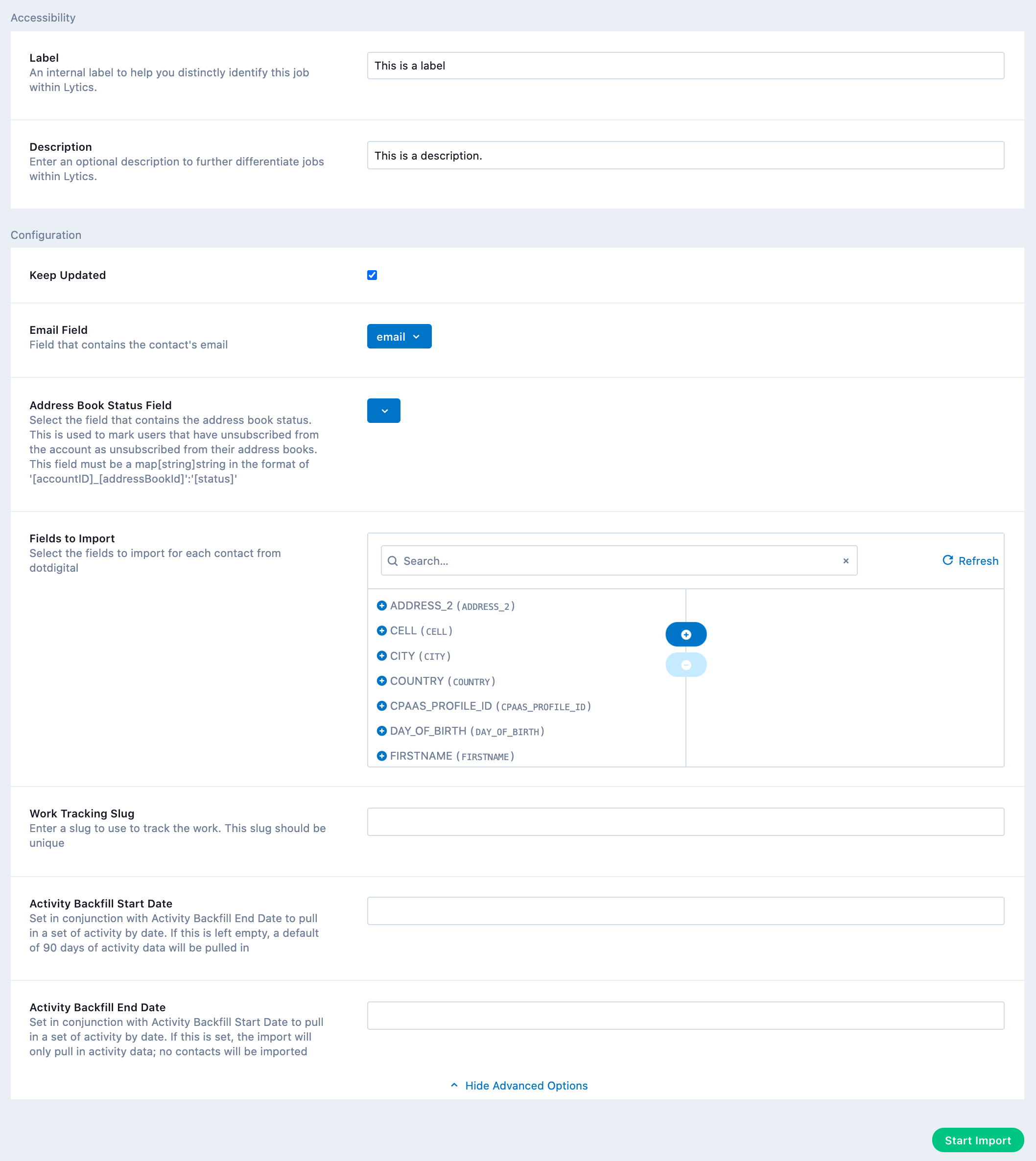
Export Contacts
Export Lytics audiences to a Dotdigital Engagement Cloud address book, which can then be used for campaigns using any of Dotdigital's supported channels.
Integration Details
- Implementation Type: <<glossary:Server-side Integration>>.
- Implementation Technique: REST <<glossary:API Integration>>.
- Frequency: <<glossary:Real-time Integration>>.
- Resulting data: <<glossary:Metrics>>, Dotdigital contacts.
This integration utilizes the Dotdigital APIs to send user data. Once the export is started the job will:
- Request the Dotdigital account information.
- Get all address books in the account.
- Verify the selected address book exists, or create a new address book if configured to do so.
- For each user entering the Lytics audience, or existing member of the audience, (depending on Trigger Join Actions setting) either:
- Add user to be uploaded in bulk to Dotdigital.
- Add user directly to the address book.
- If the user is unsubscribed, try to resubscribe them to the address book, or resubscribe with no challenge, if configured to resubscribe.
- For each user exiting the Lytics audience, one of three actions can be selected:
- Ignore: do nothing.
- Unsubscribe: unsubscribe the user from the Dotdigital address book.
- Remove: remove the user from the address book.
- Update the user's Dotdigital status via the
dotmailer_export_statusstream if Sync Status is selected.
Fields
The following fields are included in the default mapping of the dotmailer_export_status stream:
NOTE: Dotmailer rebranded to Dotdigital in January 2019. Due to backwards compatiblity issues old field and stream names still use dotmailer.
| Source Field | Lytics User Field | Description | Type |
|---|---|---|---|
email unique id | string | ||
| account_id, account_status | dm_account_status | Status by Dotmailer Account ID | map[string]string |
| account_id, address_book_id, address_book_status | dm_addressbook_status | Status by Dotmailer Addressbook ID | map[string]string |
| epochms() | dm_addressbook_status_ts | Date of Last Dotmailer Addressbook Status Update | date |
Configuration
Follow these steps to set up an export of contacts for Dotdigital. If you are new to creating jobs in Lytics, see the Destinations documentation for more information.
- Select Dotdigital from the list of providers.
- Select the Export Audiences from the list.
- Select the Authorization you would like to use or create a new one.
- Enter a Label to identify this job you are creating in Lytics.
- (Optional) Enter a Description for further context on your job.
- Select the audience to export.
- Select the Exisiting Address Book to configure the address book to add contacts to. If you want to create a new address book, enter the name in the New Address Book Name field.
- Enter New Address Book Name to create a new address book in dotdigital. If left blank, a new address book name will be created by default following this format:
Lytics+audience name. A new address book will only be created if the Exisiting Address Book is not configured. - Select the Email Field that contains the contact's email.
- Select the ID Field that contains the contact's dotdigital ID. This may be a map field if importing users from multiple accounts.
- Select One Time to do a one time export of the audience.
- (Optional) Toggle Show Advanced Options.
- Select the Address Book Status Field to configure the field that contains the address book status. This will also sync address book status in Lytics. Any address books with a status of 'syncing' will be added to dotdigital. This will ignore both the New Address Book Name and the Existing Address Book' fields.
- Select the Opt-in Type for the contacts that will be created. See Dotdigital's documentation for details.
- Select the Email Type of emails these contacts can receive.
- Select the Map Fields to map all the fields from Lytics to dotdigital by selecting the Lytics field on the left, and its dotdigital destination on the right. NOTE: non-scalar fields such as arrays and maps are not supported by Dotdigital.
- Select the Exit Action to configure the action to take when an entity exits the segment. Note: unsubscribing will significantly increase API usage.
- Select Trigger Join Actions for contacts to trigger join actions when added to the address book. Note: this will significantly increase API usage.
- Select Resubscribe for contacts to be resubscribed to address books. Address-book level resubscribes are only supported for exports triggering join actions. Bulk exports will only resubscribe contacts if they have been suppressed at the account level.
- Select Resubscribe With No Challenge for contacts to be resubscribed to address books without triggering a confirmation email. Address-book level resubscribes are only supported for exports triggering join actions. Bulk exports will only resubscribe contacts if they have been suppressed at the account level.
- Select Sync Status for the contact's address book status to be updated in Lytics.
- Select Disable Deduplication to disable deduplication of events.
- Select the Content Collection to include recommendations from Lytics. If not selected, no recommendations are sent to dotdigital.
- Select the Map Recommendation Fields to map all the recommender fields from Lytics to dotdigital by selecting the Lytics field on the left, and its dotdigital destination on the right. NOTE: Complex fields such as arrays and maps are not supported by dotdigital.
- Enter a Work Tracking Slug to track the work. This slug should be a unique value.
- Click Start Job.

Export Multiple Audiences
Export multiple Lytics audiences to existing Dotdigital address books, which can then be used for campaigns using any of Dotdigital's supported channels.
Integration Details
- Implementation Type: <<glossary:Server-side Integration>>.
- Implementation Technique: REST <<glossary:API Integration>>.
- Frequency: <<glossary:Batch Integration>>, <<glossary:Real-time Integration>>.
- Resulting data: Contacts, <<glossary:User Field>>s.
This integration utilizes the Dotdigital APIs to send user data. Once the export is started the job will:
- Request the Dotdigital account information.
- Get all address books in the account.
- Verify the selected address book exists, or create a new address book if configured to do so.
- For each user entering the Lytics audience, or existing member of the audience, (depending on Trigger Join Actions setting) either:
- Add user to be uploaded in bulk to Dotdigital.
- Add user directly to the address book.
- If the user is unsubscribed, try to resubscribe them to the address book, or resubscribe with no challenge, if configured to resubscribe.
- For each user exiting the Lytics audience, one of three actions can be selected:
- Ignore: do nothing.
- Unsubscribe: unsubscribe the user from the Dotdigital address book.
- Remove: remove the user from the address book.
- Update the user's Dotdigital status via the
dotmailer_export_statusstream if Sync Status is selected.
Fields
The following fields are included in the default mapping of the dotmailer_export_status stream:
| Source Field | Lytics User Field | Description | Type |
|---|---|---|---|
email unique id | string | ||
| account_id, account_status | dm_account_status | Status by Dotmailer Account ID | map[string]string |
| account_id, address_book_id, address_book_status | dm_addressbook_status | Status by Dotmailer Addressbook ID | map[string]string |
| epochms() | dm_addressbook_status_ts | Date of Last Dotmailer Addressbook Status Update | date |
Configuration
Follow these steps to set up an export of contacts in multiple segments job for dotdigital. If you are new to creating jobs in Lytics, see the Destinations documentation for more information.
NOTE: Dotmailer rebranded to Dotdigital in January 2019. Due to backwards compatiblity issues old field and stream names still use dotmailer.
- Select Dotdigital from the list of providers.
- Select the Export Multiple Audiences job type from the list.
- Select the Authorization you would like to use or create a new one.
- Enter a Label to identify this job you are creating in Lytics.
- (Optional) Enter a Description for further context on your job.
- Select the Audience to export.
- Select Map Audiences to map all the fields from Lytics to Dotdigital by selecting the Lytics field on the left, and its Dotdigital destination on the right. NOTE: Non-scalar fields such as arrays and maps are not supported by Dotdigital.
- Select the Email Field to configure the field that contains the contact's email.
- Select the ID Field to configure the field that contains the contact's Dotdigital ID. This may be a map field if importing users from multiple accounts.
- Select One Time to perform a one time export of the selected audiences.
- Select Content Collection to to include recommendations from Lytics. If not selected, no recommendations are sent to Dotdigital.
- (Optional) Toggle Show Advanced Options (if applicable).
- Select Trigger Join Actions for contacts to trigger actions when added to the address book. Note: this will significantly increase API usage.
- Select Resubscribe for contacts to be resubscribed to address books. Address-book level resubscribes are only supported for exports triggering join actions. Bulk exports will only resubscribe contacts if they have been suppressed at the account level.
- Select Resubscribe With No Challenge for contacts to be resubscribed to address books without triggering a confirmation email. Address-book level resubscribes are only supported for exports triggering join actions. Bulk exports will only resubscribe contacts if they have been suppressed at the account level.\
- Select Sync Status for contact's address book status to be updated in Lytics.
- Select Map Recommendation Fields to map all the recommender fields from Lytics to Dotdigital by selecting the Lytics field on the left, and its Dotdigital destination on the right. NOTE: Complex fields such as sets and maps are not supported by Dotdigital. This field is required if a Content Collection is set.
- Enter Work Tracking Slug to track the work. This slug should be a unique value.
- Click Start Export.

Export Modified Contacts
Use the Export Modified Contacts job type to keep your contacts' data fields up to date in Dotdigital.
Integration Details
- Implementation Type: <<glossary:Server-side Integration>>.
- Implementation Technique: REST <<glossary:API Integration>>.
- Frequency: <<glossary:Batch Integration>>.
- Resulting data: Contacts, <<glossary:User Field>>s.
This integration utilizes the Dotdigital APIs to send user data. Once the export is started the job will:
- Scan user profiles in the selected audience.
- Convert user profiles to Dotdigital contacts.
- Upload batches of contacts (up to 5000 contacts per batch) to Dotdigital.
- Sleep until the next scheduled export.
Fields
The following fields are included in the default mapping of the dotmailer_export_status stream:
NOTE: Dotmailer rebranded to Dotdigital in January 2019. Due to backwards compatiblity issues old field and stream names still use dotmailer.
| Source Field | Lytics User Field | Description | Type |
|---|---|---|---|
email unique id | string | ||
| account_id, account_status | dm_account_status | Status by Dotmailer Account ID | map[string]string |
| account_id, address_book_id, address_book_status | dm_addressbook_status | Status by Dotmailer Addressbook ID | map[string]string |
| epochms() | dm_addressbook_status_ts | Date of Last Dotmailer Addressbook Status Update | date |
Configuration
Follow these steps to set up an export of modified contacts job for Dotdigital. If you are new to creating jobs in Lytics, see the Destinations documentation for more information.
- Select Dotdigital from the list of providers.
- Select the Export Modified Contacts job type from the list.
- Select the Authorization you would like to use or create a new one.
- Enter a Label to identify this job you are creating in Lytics.
- (Optional) Enter a Description for further context on your job.
- Select the audience to export.
- Select the Email Field that contains the contact's email.
- Select the ID Field that contains the contact's Dotdigital ID.
- Select the Modified Field that contains the last modified time.
- Select the Content Collection to include recommendations from Lytics. If not selected, no recommendations are sent to Dotdigital.
- (Optional) Toggle Show Advanced Options.
- Select the Opt-in Type to configure the opt-in type for the contacts that will be created. See Dotdigital's documentation for details.
- Select the Email Type to configure the type of emails these contacts can receive.
- Select the Map Fields to map all the fields from Lytics to Dotdigital by selecting the Lytics field on the left, and its Dotdigital destination on the right. NOTE: Non scalar fields such as arrays and maps are not supported by Dotdigital.
- Select the Map Recommendation Fields to map all the recommender fields from Lytics to Dotdigital by selecting the Lytics field on the left, and its Dotdigital destination on the right. NOTE: Complex fields such as sets and maps are not supported by Dotdigital. This field is required if a Content Collection is set.
- Select Keep Updated to run this export continuously.
- Select the File Export Frequency to configure how often a continuous export should export a new file. The default is daily.
- Select the Time of Day to configure what time of day a daily, weekly, or monthly export should export. The default is midnight.
- Select the Timezone to configure the timezone for the Time of Day.
- Enter a Work Tracking Slug to track the work. This slug should be a unique value.
- Click Start Export.

Remove Contacts
Remove or unsubscribe users that enter the configured audience in your Dotdigital account. Optionally you can resubscribe users when they exit the audience, which can be useful for building an audience that has opted out of communications.
Integration Details
- Implementation Type: <<glossary:Server-side Integration>>
- Implementation Technique: REST <<glossary:API Integration>> -
<<glossary:Audience Trigger Integration>>. - Frequency: <<glossary:Real-time Integration>>.
This integration utilizes the Dotdigital APIs to send user data. Once the export is started the job will:
-
Request the Dotdigital account information.
-
For each user entering the Lytics audience, one of three actions can be selected:
- Unsubscribe: unsubscribe the user from the Dotdigital address book.
- Remove: remove the user from the account.
-
For each user exiting the Lytics audience:
- Ignore: do nothing.
- Resubscribe: resubscribe users to their previous subscriptions, resubscribe them to the address book, or resubscribe with no challenge.
-
Update the user's Dotdigital status via the
dotmailer_export_statusstream if Sync Status is selected.
Fields
The following fields are included in the default mapping of the dotmailer_export_status stream:
NOTE: Dotmailer rebranded to Dotdigital in January 2019. Due to backwards compatiblity issues old field and stream names still use dotmailer.
| Source Field | Lytics User Field | Description | Type |
|---|---|---|---|
email unique id | string | ||
| map(account_id, account_status) | dm_account_status | Status by Dotmailer Account ID | map[string]string |
| map(join(account_id, address_book_id), address_book_status | dm_addressbook_status | Status by Dotmailer Addressbook ID | map[string]string |
| epochms() | dm_addressbook_status_ts | Date of Last Dotmailer Addressbook Status Update | date |
Configuration
Follow these steps to set up an export Remove Contacts job for dotdigital. If you are new to creating jobs in Lytics, see the Destinations documentation for more information.
- Select Dotdigital from the list of providers.
- Select the Remove Contacts job type from the list.
- Select the Authorization you would like to use or create a new one.
- Enter a Label to identify this job you are creating in Lytics.
- (Optional) Enter a Description for further context on your job.
- Select the audience to export (if applicable).
- Select the Email Field that contains the contact's email.
- Select the ID Field that contains the contact's Dotdigital ID.
- Select the Address-book Status Field that contains the contact's address-book statuses.
- Select One Time to do a one-time removal of the users in the audience.
- Select the Enter Action to take when a contact enters the audience. Note: removing may significantly increase API usage.
- Select the Exit Action to take when a contact exits the audience.
- (Optional) Toggle Show Advanced Options.
- Select Resubscribe With No Challenge to suppress Dotdigital's challenge email when the user is resubscribed, if possible.
- Select Sync Status to update the contact's address book status in Lytics.
- Select the Opt-in Type for the contacts that will be created. See the Dotdigital documentation for details.
- Select the Email Type of emails these contacts can receive.
- Select the Map Fields to map all the fields from Lytics to Dotdigital by selecting the Lytics field on the left, and its Dotdigital destination on the right. NOTE: Complex fields such as arrays and maps are not supported by Dotdigital.
- Enter a Work Tracking Slug to track the work. This slug should be a unique value.
- Click Start Job.

Updated 4 months ago