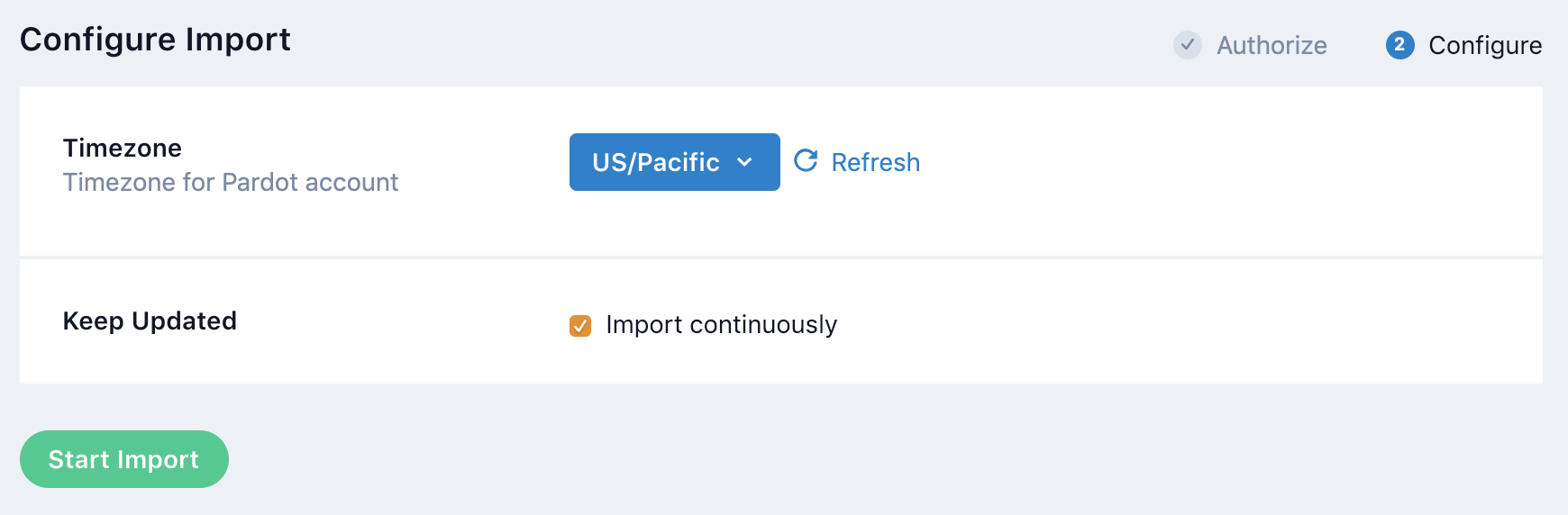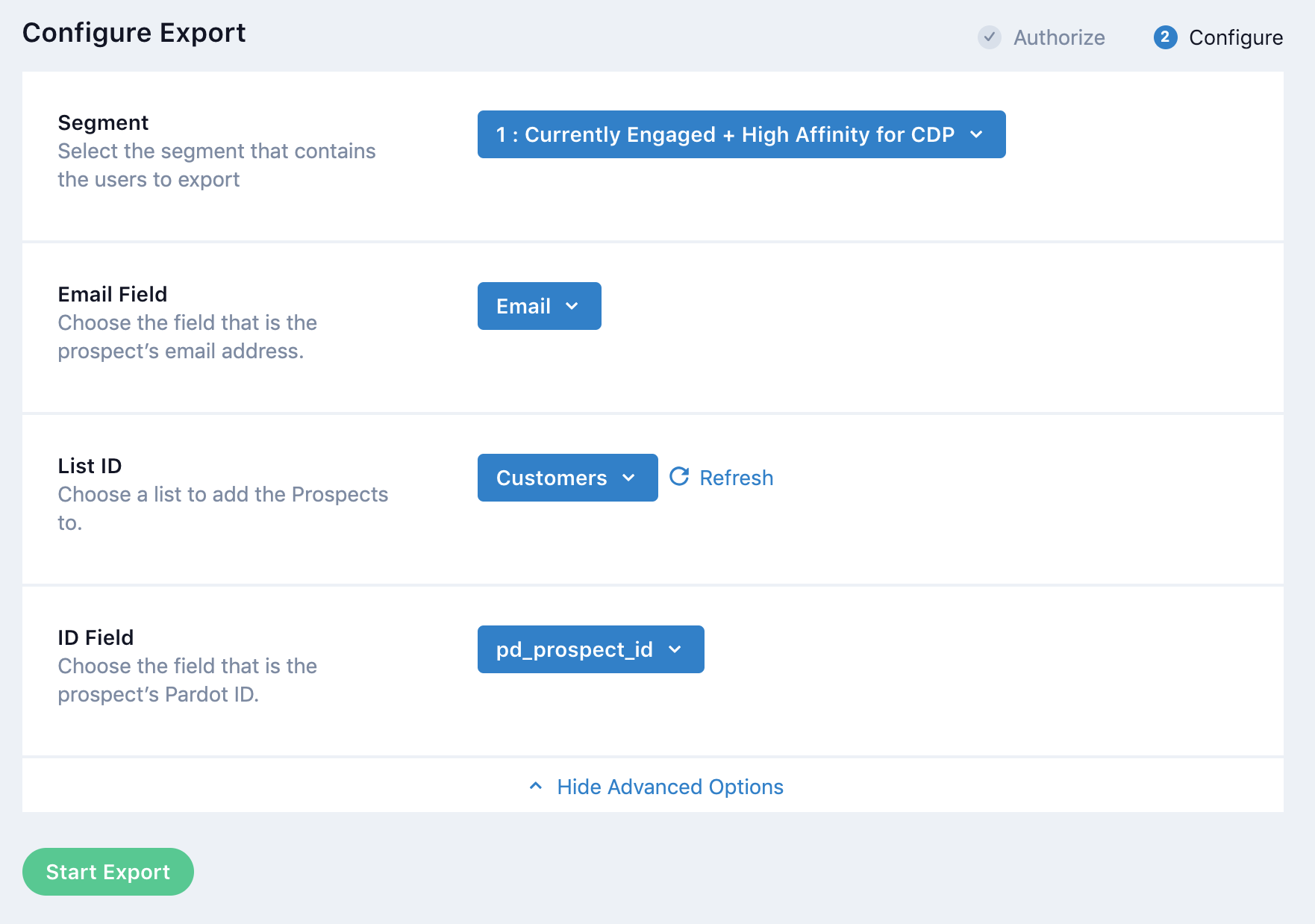Salesforce Pardot
Overview
Salesforce Pardot is a marketing automation solution. Pardot helps make meaningful connections and empower sales to close more deals.
Authorization
If you haven't already done so, you will need to set up a Salesforce Pardot account before you begin the process described below. Salesforce Pardot supports OAuth2, which allows you to simply enter your username and password to connect Lytics with Pardot.
To make full use of the import and export integrations you will need an account with List, Prospect, Prospect Account, Opportunity, and Visitor view/edit permissions. The built in Administrator and Marketer roles have all of these permissions.
| Permissions | Admin | Marketing | Sales Manager | Sales |
|---|---|---|---|---|
| Prospects | Full | Full | Full | Only assigned prospects |
| Segmentation: Lists | Full | Full | No | No |
| Accounts | Full | Full | Full | No |
| Opportunities | Full | Full | Full | Full |
| Visitors | Full | Full | Full | Only assigned Visitors |
If you use an account without permissions to some data, the integration will not be able to interact with that data. See Pardot's roles documentation for role details.
Pardot does not currently support accessing an opportunity's custom fields through their API.
The user connecting with Pardot must also have a Pardot user that is synced with a Salesforce user. Your user is synced if it has a CRM username. As shown below, you can verify this under Users in Pardot Settings.

You will also need your Pardot business unit ID. As shown below, this can be located under Pardot Account Setup.

You can read more on Salesforce-Pardot authentication.
If you are new to creating authorizations in Lytics, see the Authorizations documentation for more information.
- Select Pardot from the list of providers.
- Select the Pardot OAuth Login method for authorization.
- Enter your Pardot login credentials in the login popup.
- In the Label text box, enter a name for the authorization
- (optional) In the Description text box, enter a description for this authorization
- In the Pardot Business Unit ID text box, enter your Pardot business unit ID.
- Select the AMPSEA feature enabled checkbox if your account allows multiple prospects to have the same email address.
- Click Save Authorization.
Import Audiences and Activity Data
Import your Pardot prospects, prospect accounts, opportunities, visitors, visitor activities, and lists into Lytics. You can use this detailed data to build and refind your existing Lytics audience to power better, cross-channel campaigns.
Integration Details
- Implementation Type: <<glossary:Client-side Integrations>>
- Implementation Technique: REST <<glossary:API Integration>>
- Frequency: <<glossary:Batch Integration>>, <<glossary:Real-time Integration>>
- Resulting data: <<glossary:User Profile>>s and <<glossary:User Field>>s
This integration utilizes Salesforce Pardot APIs to import audiences and activity data. Once the import is started, the job will:
- Fetch Prospects.
- Fetch List Members.
- Fetch Opportunities.
- Fetch Prospect Accounts.
- Fetch Visitors.
- Fetch Visitor Activity.
- If the job is configured to update continuously, the job will sleep. Otherwise, the job will complete.
All the above user and activity data can be configured to start at a specified date. Otherwise, the default will be to fetch data from the last 90 days.
Fields
The following fields are included in the default mapping of the pardot_lists stream:
| Source Field | Lytics User Field | Description | Type |
|---|---|---|---|
| created_at | pd_list_membership_created_at | Pardot list membership created at | string |
| list_CRM_visible | pd_list_crm_visible | Pardot list is CRM visible | string |
| list_created_at | pd_list_created_at | Pardot list created at | string |
| list_description | pd_list_description | Pardot list description | string |
| list_dynamic | pd_list_dynamic | Pardot list is dynamic | string |
| list_id | pd_list_id | Pardot list ID | string |
| list_name | pd_list_name | Pardot list name | string |
| list_public | pd_list_public | Pardot list is public | string |
| list_title | pd_list_title | Pardot list title | string |
| list_updated_at | pd_list_updated_at | Pardot list updated at | string |
| opted_out | pd_list_opted_out | Pardot prospect opted out of list membership | string |
| prospect_id | pd_prospect_id unique id | Pardot prospect ID | string |
| updated_at | pd_list_membership_updated_at | Pardot list membership updated at | string |
The following fields are included in the default mapping of the pardot_opportunities stream:
| Source Field | Lytics User Field | Description | Type |
|---|---|---|---|
| created_at | pd_opportunity_created_at | Pardot opportunity created at | string |
| id | pd_opportunity_id | Pardot opportunity ID | string |
| prospect_id | pd_prospect_id unique id | Pardot prospect ID | string |
| updated_at | pd_opportunity_updated_at | Pardot opportunity updated at | string |
The following fields are included in the default mapping of the pardot_prospects stream:
| Source Field | Lytics User Field | Description | Type |
|---|---|---|---|
| address_one | pd_address_one | string | |
| address_two | pd_address_two | string | |
| annual_revenue | pd_annual_revenue | string | |
| campaign_id | pd_campaign_id | string | |
| city | pd_city | string | |
| comments | pd_comments | string | |
| company | pd_company | string | |
| country | pd_country | string | |
| crm_account_fid | pd_crm_account_fid | string | |
| crm_contact_fid | pd_crm_contact_fid | string | |
| crm_last_sync | pd_crm_last_sync | string | |
| crm_lead_fid | pd_crm_lead_fid | string | |
| crm_owner_fix | pd_crm_owner_fix | string | |
| crm_url | pd_crm_url | string | |
| department | pd_department | string | |
| email(email) | email unique id | string | |
| employees | pd_employees | string | |
| fax | pd_fax | string | |
| first_name | pd_first_name | string | |
| grade | pd_grade | string | |
| id | pd_prospect_id unique id | Pardot prospect ID | string |
| industry | pd_industry | string | |
| is_do_not_call | pd_is_do_not_call | string | |
| is_do_not_email | pd_is_do_not_email | string | |
| is_reviewed | pd_is_reviewed | string | |
| is_starred | pd_is_starred | string | |
| job_title | pd_job_title | string | |
| last_activity_id | pd_last_activity_id | string | |
| last_name | pd_last_name | string | |
| notes | pd_notes | string | |
| opted_out | pd_opted_out | string | |
| password | pd_password | string | |
| phone | pd_phone | string | |
| prospect_account_id | pd_prospect_account_id | string | |
| recent_interaction | pd_recent_interaction | string | |
| salutation | pd_salutation | string | |
| score | pd_score | string | |
| source | pd_source | string | |
| state | pd_state | string | |
| territory | pd_territory | string | |
| website | pd_website | string | |
| years_in_business | pd_years_in_business | string | |
| zip | pd_zip | string |
The following fields are included in the default mapping of the pardot_prospect_accounts stream:
| Source Field | Lytics User Field | Description | Type |
|---|---|---|---|
| assigned_to | pd_assigned_to | Pardot user ID assigned to | string |
| created_at | pd_prospect_account_created_at | Pardot prospect account created at | string |
| id | pd_prospect_account_id | Pardot prospect account ID | string |
| prospect_id | pd_prospect_id unique id | Pardot prospect ID | string |
| updated_at | pd_prospect_account_updated_at | Pardot prospect account updated at | string |
The following fields are included in the default mapping of the pardot_visitor_activity stream:
| Source Field | Lytics User Field | Description | Type |
|---|---|---|---|
| mapct(hourofday()) | pd_hourly | map[string]intsum | |
| mapct(type_name) | pd_activity_types | map[string]intsum | |
| mapct(yymm()) | pd_yymm | map[string]intsum | |
| prospect_id | pd_prospect_id unique id | string | |
| set(campaign_id) | pd_campaign_ids | []string | |
| set(campaign_name) | pd_campaigns | []string | |
| set(details) | pd_details | []string | |
| set(email_id) | pd_email_ids | []string | |
| set(file_id) | pd_file_ids | []string | |
| set(form_handler_id) | pd_form_handler_ids | []string | |
| set(form_id) | pd_form_ids | []string | |
| set(landing_page_id) | pd_landing_page_ids | []string | |
| set(multivariate_test_variation_id) | pd_multivariate_variation_ids | []string | |
| set(paid_search_id_id) | pd_paid_search_ids | []string | |
| set(site_search_query_id) | pd_site_search_ids | []string | |
| set(visitor_id) | pd_visitor_ids unique id | []string | |
| set(visitor_page_view_id) | pd_page_view_ids | []string |
The following fields are included in the default mapping of the pardot_visitors stream:
| Source Field | Lytics User Field | Description | Type |
|---|---|---|---|
| browser | pd_browser | string | |
| browser_version | pd_browser_version | string | |
| campaign_parameter | pd_campaign_parameter | string | |
| content_parameter | pd_content_parameter | string | |
| hostname | pd_hostname | string | |
| ip_address | pd_ip_address | string | |
| is_flash_enabled | pd_is_flash_enabled | string | |
| is_java_enabled | pd_is_java_enabled | string | |
| language | pd_language | string | |
| medium_parameter | pd_medium_parameter | string | |
| operating_system | pd_operating_system | string | |
| operating_system_version | pd_operating_system_version | string | |
| page_view_count | pd_page_view_count | string | |
| screen_height | pd_screen_height | string | |
| screen_width | pd_screen_width | string | |
| set(id) | pd_visitor_ids unique id | []string | |
| source_parameter | pd_source_parameter | string | |
| term_parameter | pd_term_parameter | string |
Configuration
Follow these steps to set up and configure an import job for Pardot in the Lytics platform. If you are new to creating jobs in Lytics, see the Data Sources documentation for more information.
- Select Pardot from the list of providers.
- Select the import job type from the list.
- Select the Authorization you would like to use or create a new one.
- Enter a Label to identify this job you are creating in Lytics.
- (Optional) Enter a Description for further context on your job.
- Complete the configuration steps for your job.
- (optional) From the Timezone input, select timezone for Pardot account.
- (optional) Select the Keep Updated checkbox, to import continuously.
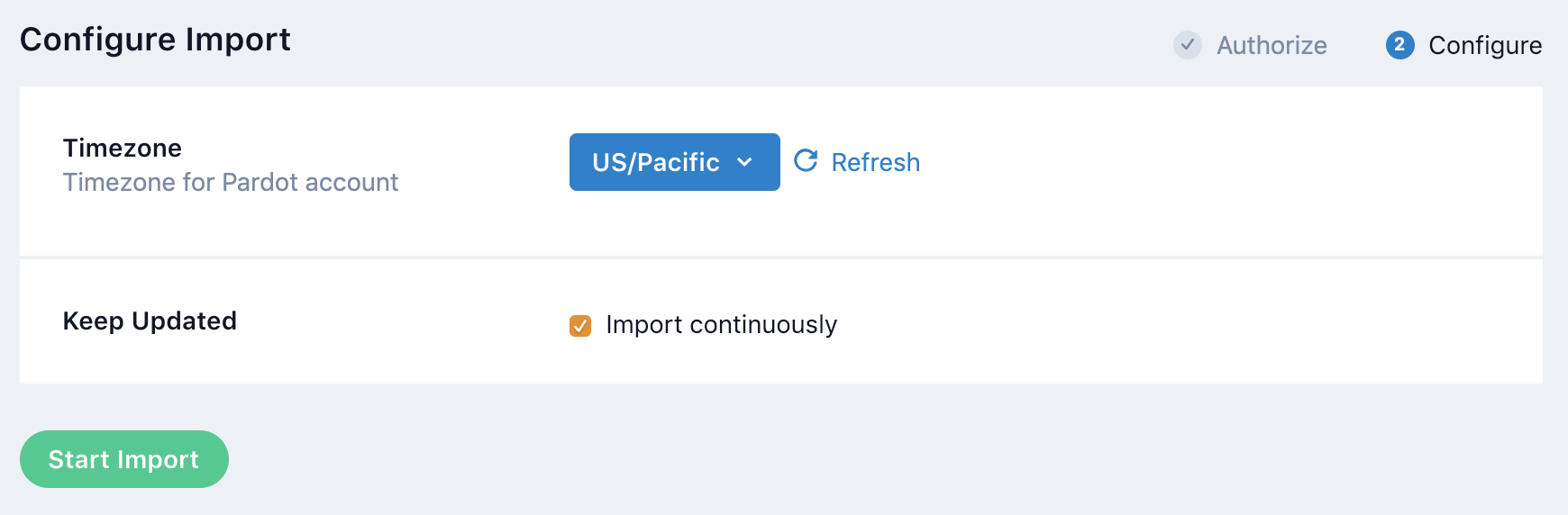
- (Optional) Toggle Show Advanced Options.
- (optional) In the List Membership Since text box, enter the earliest date from which to import list membership. RFC3339 formatted (i.e.
YYYY-MM-DDThh:mm:ss+00:00). - (optional) In the Prospects Since text box, enter the earliest date from which to import prospects. RFC3339 formatted (i.e.
YYYY-MM-DDThh:mm:ss+00:00). - (optional) In the Opportunities Since text box, enter the earliest date from which to import opportunities. RFC3339 formatted (i.e.
YYYY-MM-DDThh:mm:ss+00:00). - (optional) In the Prospect Accounts Since text box, enter the earliest date from which to import prospect accounts. RFC3339 formatted (i.e.
YYYY-MM-DDThh:mm:ss+00:00). - (optional) In the Visitors Since text box, enter the earliest date from which to import visitors. RFC3339 formatted (i.e.
YYYY-MM-DDThh:mm:ss+00:00). - (optional) In the Visitor Activity Since text box, enter the earliest date from which to import visitor activity. RFC3339 formatted (i.e.
YYYY-MM-DDThh:mm:ss+00:00). - Click the Start job button to start the job
Export Audiences
Export audiences to Pardot and create prospect lists that will be updated.
Integration Details
- Implementation Type: <<glossary:Client-side Integrations>>
- Implementation Technique:REST <<glossary:API Integration>>, <<glossary:Audience Trigger Integration>>
- Frequency: <<glossary:Real-time Integration>> with a one-time <<glossary:Batch Integration>> of the audience after job setup.
- Resulting data: Pardot prospects added to a list with user from the selected Lytics audience. Only known users with an email are exported.
This integration utilizes Salesforce Pardot APIs to export users to a list in Pardot. Once the export is started, the job will:
- Run a backfill by creating or updating existing users in Pardot. Users will be added to the configured list.
- After a backfill, the job will receive real-time updates when a user enters the audience.
- For each user entering the selected audience, the job will create or update the user in Pardot and add them to the configured list. Only known users with valid email identifiers are included in the export.
Fields
By default, Lytics exports the following fields to Pardot:
| Lytics User Field | Description | Pardot Field | Type |
|---|---|---|---|
| Email Address | string |
Configuration
Follow these steps to set up and configure an export job for Pardot in the Lytics platform. If you are new to creating jobs in Lytics, see the Jobs Dashboard documentation for more information.
- Select Pardot from the list of providers.
- Select the export job type from the list.
- Select the Authorization you would like to use or create a new one.
- Enter a Label to identify this job you are creating in Lytics.
- (Optional) Enter a Description for further context on your job.
- Select the audience to export.
- Complete the configuration steps for your job.
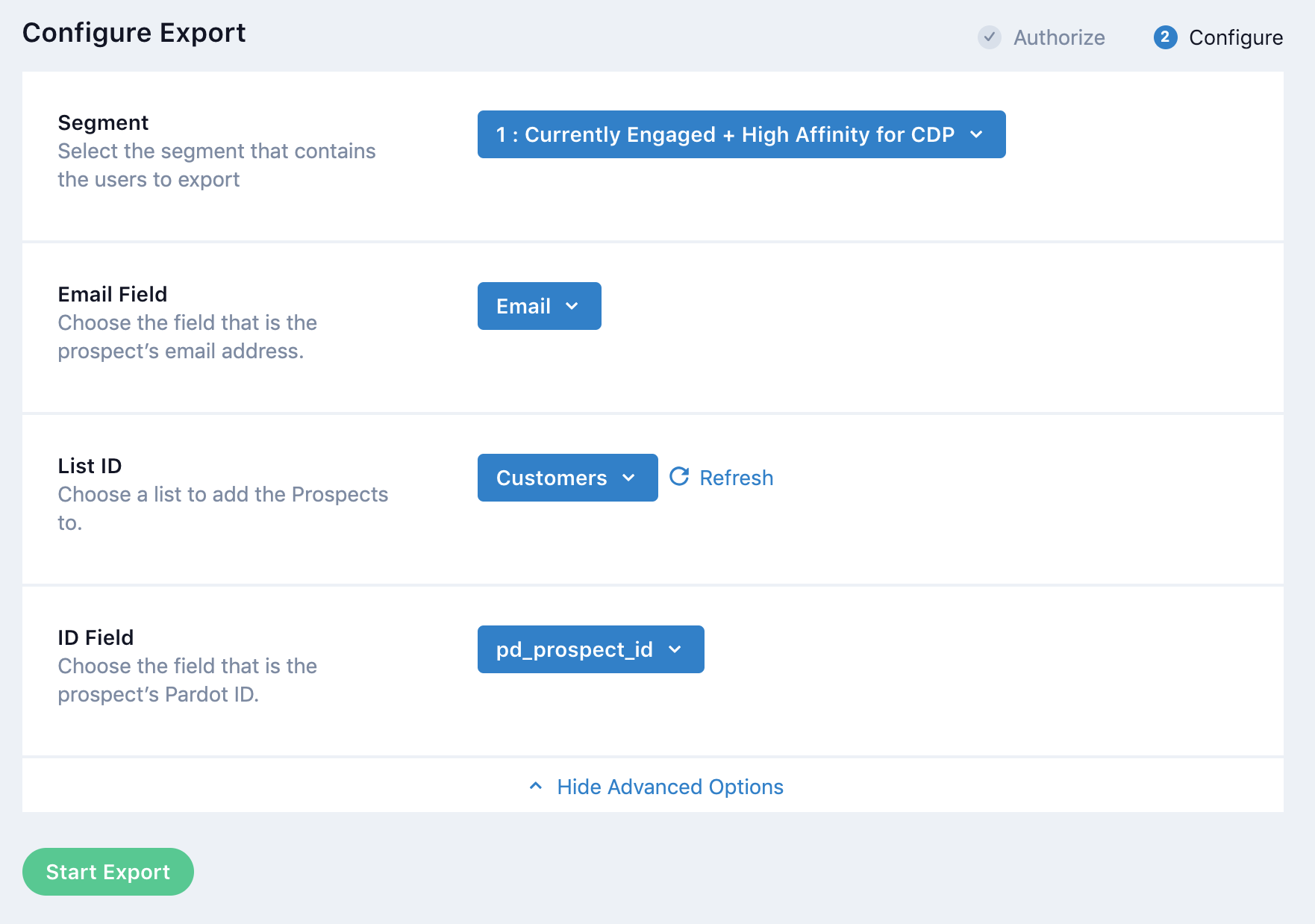
- From the Email Field input, select the field that is the prospect's email address.
- From the List ID input, select the list to add the Prospects to.
- (Optional) Toggle Show Advanced Options.
- (optional) From the ID Field input, select the field that is the prospect's Pardot ID.
- Click the Start job button to start the job
Updated 4 months ago