Account Settings
Several account settings can be managed within the Vault interface. To access account settings, select "Vault" from the product switcher at the top left of the Lytics interface or "Account Settings" from the secondary account menu at the bottom left.
Configuration Options
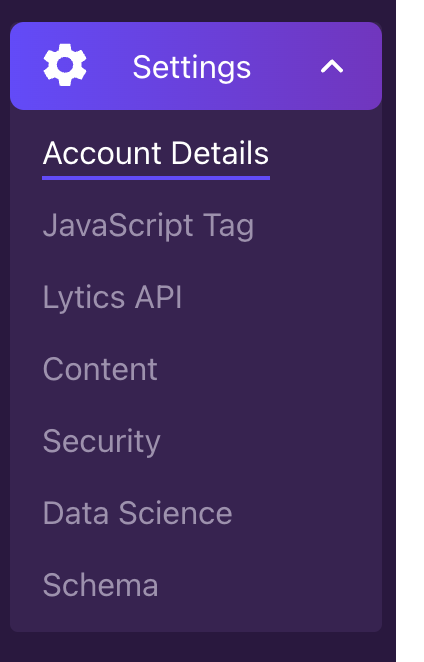
Configuration options related to your primary account. Here, you can adjust your account name and primary contact and access your account ID or AID.
Configuration options related to the core Lytics SDK, such as client-side integration configuration, Pathfora Personalization SDK settings, and caching preferences.
Configuration options related to the Lytics Personalization API. Here, you'll be able to manage detailed access settings, what data is surfaced, and more.
Configuration options related to Lytics' content classification services. Here, you'll be able to configure settings related to what domains are classified, topics that should be blocked, and more.
Configuration options related to account security, such as password complexity, session duration, and two-factor authentication.
Configuration options related to Lytics' suite of AI and modeling capabilities such as private fields.
Configuration options related to your core profile schema
Accessing Vault
| Product Switcher | Account Menu | |
|---|---|---|
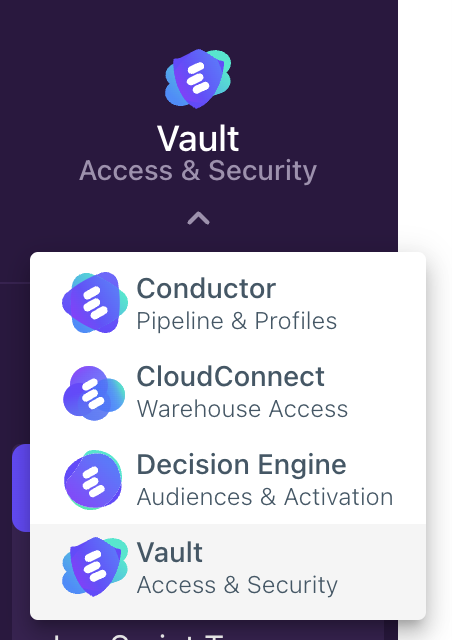 | 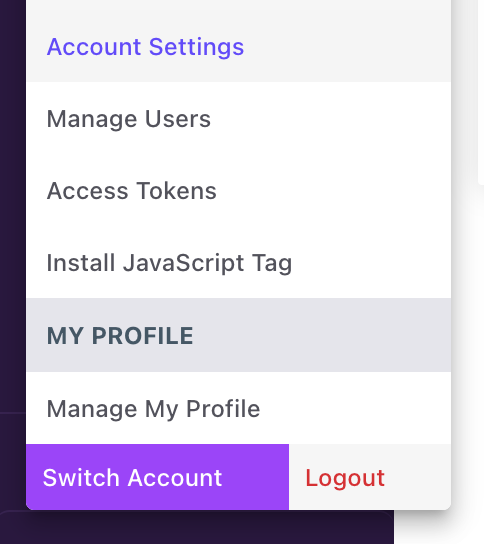 | |
Updated 4 months ago
