Salesforce
Overview
Salesforce is a Customer Relationship Management (CRM) platform that is designed to help you sell, service, analyze, and connect with your customers.
Integrating Lytics with Salesforce allows you to import leads and opportunities to merge your CRM data with rich behavioral data in Lytics to gain a more complete view of your customers. Engage your users with messages on any channel based on their status in your sales cycle. You can also export any Lytics user fields such as Behavioral Scores and content affinities to qualify and sort your leads in Salesforce.
Authorization
If you haven't already done so, you will need to set up a Salesforce account before you begin the process described below. Salesforce supports OAuth2, which allows you to simply enter your username and password to connect Lytics with Salesforce.
The user connecting to Salesforce must have the API Enabled and Offline User permissions within Salesforce. You can read more on Salesforce permissions.
If you are new to creating authorizations in Lytics, see the Authorizations documentation for more information.
- Select Salesforce from the list of providers.
- Select the OAuth2 method for authorization.
- Input your Salesforce username and password into the login screen.
- Enter a Label to identify your authorization.
- (Optional) Enter a Description for further context on your authorization.
- Click Save Authorization.
Import Audiences & Activity Data
Importing Leads and Opportunities from Salesforce allows you to enrich Lytics profiles with sales and CRM data to improve targeting for your marketing efforts.
Integration Details
- Implementation Type: <<glossary:Server-side Integration>>.
- Implementation Technique: REST <<glossary:API Integration>>.
- Frequency: One time <<glossary:Batch Integration>>, with the option to update hourly.
- Resulting data: <<glossary:User Profile>>s containing Lead or Opportunity data from Salesforce.
This integration utilizes Salesforce APIs to import user data. Once the import is started the job will:
- Request Salesforce objects to import.
- Ingest the data from the JSON files into the respective stream until there are no additional pages to import.
Account, Contact, Lead, and Opportunity data will be mapped to the following streams respectively: salesforce_accounts, salesforce_contacts, salesforce_leads, and salesforce_opportunities streams.
Fields
The following fields are included in the default mapping of the salesforce_accounts stream:
| Source Field | Lytics User Field | Description | Type |
|---|---|---|---|
| account_contact_id | salesforce_contact_ids unique id | Salesforce: Contact Ids | []string |
| account_annual_revenue | salesforce_account_annual_revenue | Salesforce: Account Annual Revenue | number |
| account_billing_city | salesforce_account_billing_city | Salesforce: Account Billing City | string |
| account_billing_country_code | salesforce_account_billing_country | Salesforce: Account Billing Country | string |
| account_billing_latitude | salesforce_account_billing_latitude | Salesforce: Account Billing Latitude | string |
| account_billing_longitude | salesforce_account_billing_longitude | Salesforce: Account Billing Longitude | string |
| account_billing_postal_code | salesforce_account_billing_postal_code | Salesforce: Account Billing Postal Code | string |
| account_billing_state_code | salesforce_account_billing_state | Salesforce: Account Billing State | string |
| account_billing_street | salesforce_account_billing_street | Salesforce: Account Billing Street | string |
| account_created_date | salesforce_account_created_date | Salesforce: Account Created Date | date |
| account_industry | salesforce_account_industry | Salesforce: Account Industry | string |
| account_is_partner | salesforce_account_is_partner | Salesforce: Account Is Partner | bool |
| account_name | salesforce_account_name | Salesforce: Account Name | string |
| account_number_of_employees | salesforce_account_number_of_employees | Salesforce: Account Number of Employees | int |
| account_ownership | salesforce_account_ownership | Salesforce: Account Ownership | string |
| account_rating | salesforce_account_rating | Salesforce: Account Rating | string |
| account_shipping_city | salesforce_account_shipping_city | Salesforce: Account Shipping City | string |
| account_shipping_country_code | salesforce_account_shipping_country | Salesforce: Account Shipping Country | string |
| account_shipping_postal_code | salesforce_account_shipping_postal_code | Salesforce: Account Shipping Postal Code | string |
| account_shipping_state_code | salesforce_account_shipping_state | Salesforce: Account Shipping State | string |
| account_shipping_street | salesforce_account_shipping_street | Salesforce: Account Shipping Street | string |
| account_source | salesforce_account_source | Salesforce: Account Source | string |
| account_type | salesforce_account_type | Salesforce: Account Type | string |
| account_website | salesforce_account_website | Salesforce: Account Website | string |
The following fields are included in the default mapping of the salesforce_contacts stream:
| Source Field | Lytics User Field | Description | Type |
|---|---|---|---|
| contact_id | salesforce_contact_ids unique id | Salesforce: Contact Ids | []string |
| contact_email | email unique id | string | |
| contact_email | emaildomains | Email Domains | []string |
| contact_birthdate | salesforce_contact_birthdate | Salesforce: Contact Birthdate | date |
| contact_city | salesforce_contact_city | Salesforce: Contact City | string |
| contact_country_code | salesforce_contact_country | Salesforce: Contact Country | string |
| contact_created_date | salesforce_contact_created_date | Salesforce: Contact Created Date | date |
| contact_department | salesforce_contact_department | Salesforce: Contact Department | string |
| contact_email_bounced_reason | salesforce_contact_email_bounced_reason | Salesforce: Contact Email Bounced Reason | string |
| contact_has_opted_out_of_email | salesforce_contact_has_opted_out_of_email | Salesforce: Contact Has Opted Out Of Email | bool |
| contact_is_email_bounced | salesforce_contact_is_email_bounced | Salesforce: Contact Is Email Bounced | bool |
| contact_last_cu_request_date | salesforce_contact_last_cu_request_date | Salesforce: Contact Last Stay-In-Touch Request Sent | date |
| contact_email_bounced_date | salesforce_contact_last_email_bounced_date | Salesforce: Contact Email Bounced Date | date |
| contact_last_modified_date | salesforce_contact_last_modified_date | Salesforce: Contact Last Modified Date | date |
| contact_latitude | salesforce_contact_latitude | Salesforce: Contact Latitude | number |
| contact_longitude | salesforce_contact_longitude | Salesforce: Contact Longitude | number |
| contact_salutation | salesforce_contact_salutation | Salesforce: Contact Salutation | string |
| contact_title | salesforce_contact_title | Salesforce: Contact Title | string |
| salesforce_last_user_imported | Salesforce: Last User Imported | date | |
| contact_lead_source | salesforce_lead_source | Salesforce: Lead Source | string |
The following fields are included in the default mapping of the salesforce_leads stream:
| Source Field | Lytics User Field | Description | Type |
|---|---|---|---|
| lead_id | salesforce_lead_ids unique id | Salesforce: Lead Ids | []string |
| lead_email | email unique id | string | |
| lead_email | emaildomains | Email Domains | []string |
| salesforce_last_user_imported | Salesforce: Last User Imported | date | |
| lead_company | salesforce_lead_company | Salesforce: Lead Company | string |
| lead_converted_date | salesforce_lead_converted_date | Salesforce: Lead Converted Date | date |
| lead_created_date | salesforce_lead_created_date | Salesforce: Lead Created Date | date |
| lead_email_bounced_date | salesforce_lead_email_bounced_date | Salesforce: Lead Email Bounced Date | date |
| lead_email_bounced_reason | salesforce_lead_email_bounced_reason | Salesforce: Lead Email Bounced Reason | date |
| lead_first_name | salesforce_lead_first_name | Salesforce: Lead First Name | string |
| lead_industry | salesforce_lead_industry | Salesforce: Lead Industry | string |
| lead_is_converted | salesforce_lead_is_converted | Salesforce: Lead Is Converted | bool |
| lead_last_modified_date | salesforce_lead_last_modified_date | Salesforce: Lead Last Modified Date | date |
| lead_last_name | salesforce_lead_last_name | Salesforce: Lead Last Name | string |
| lead_mobile_phone | salesforce_lead_mobile_phone | Salesforce: Lead Mobile Phone | string |
| lead_name | salesforce_lead_name | Salesforce: Lead Name | string |
| lead_number_of_employees | salesforce_lead_number_of_employees | Salesforce: Lead Number Of Employees | int |
| lead_phone | salesforce_lead_phone | Salesforce: Lead Phone | string |
| lead_postal_code | salesforce_lead_postal_code | Salesforce: Lead Postal Code | string |
| lead_record_type | salesforce_lead_record_type | Salesforce: Lead Record Type | string |
| lead_salutation | salesforce_lead_salutation | Salesforce: Lead Salutation | string |
| lead_source, lead_lead_source | salesforce_lead_source | Salesforce: Lead Source | string |
| lead_status | salesforce_lead_status | Salesforce: Most Recent Lead Status | string |
| lead_title | salesforce_lead_title | Salesforce: Lead Title | string |
| lead_website | salesforce_lead_website | Salesforce: Lead Website | string |
The following fields are included in the default mapping of the salesforce_opportunities stream:
| Source Field | Lytics User Field | Description | Type |
|---|---|---|---|
| opportunity_contact_id | salesforce_contact_ids unique id | Salesforce: Contact Ids | []string |
| opportunity_lead_source | salesforce_lead_source | Salesforce: Lead Source | string |
| opportunity_amount | salesforce_opportunity_amount | Salesforce: Opportunity Amount | number |
| opportunity_close_date | salesforce_opportunity_close_date | Salesforce: Opportunity Close Date | date |
| opportunity_created_date | salesforce_opportunity_created_date | Salesforce: Opportunity Created Date | date |
| opportunity_fiscal | salesforce_opportunity_fiscal | Salesforce: Opportunity Fiscal | string |
| opportunity_fiscal_quarter | salesforce_opportunity_fiscal_quarter | Salesforce: Opportunity Fiscal Quarter | string |
| opportunity_fiscal_year | salesforce_opportunity_fiscal_year | Salesforce: Opportunity Fiscal Year | int |
| opportunity_forecast_category | salesforce_opportunity_forecast_category | Salesforce: Opportunity Forecast Category | string |
| opportunity_forecast_category_name | salesforce_opportunity_forecast_category_name | Salesforce: Opportunity Forecast Category Name | string |
| opportunity_has_open_activity | salesforce_opportunity_has_open_activity | Salesforce: Opportunity Has Open Activity | bool |
| opportunity_is_closed | salesforce_opportunity_is_closed | Salesforce: Opportunity Is Closed | bool |
| opportunity_is_won | salesforce_opportunity_is_won | Salesforce: Opportunity Is Won | bool |
| opportunity_last_modified_date | salesforce_opportunity_last_modified_date | Salesforce: Opportunity Last Modified Date | date |
| opportunity_name | salesforce_opportunity_name | Salesforce: Opportunity Name | string |
| opportunity_next_step | salesforce_opportunity_next_step | Salesforce: Opportunity Next Step | string |
| opportunity_probability | salesforce_opportunity_probability | Salesforce: Opportunity Probability | number |
| opportunity_stage_name | salesforce_opportunity_stage_name | Salesforce: Opportunity Stage Name | string |
| opportunity_type | salesforce_opportunity_type | Salesforce: Opportunity Type | string |
Note on custom fields:Lytics will import all custom fields you've created for the above types of users, but you will need custom mappings to take full advantage of them.
Configuration
Follow these steps to set up and configure an import of Salesforce Leads & Opportunities in the Lytics platform.
- Select Salesforce from the list of providers.
- Select the Import Audiences & Activity Data job type from the list.
- Select the Authorization you would like to use or create a new one.
- Enter a Label to identify this job you are creating in Lytics.
- (Optional) Enter a Description for further context on your job.
- From the Maximum Daily API Calls numeric field, select the maximum number of API calls the Lytics import can make on your behalf per day. See API Limitations for tips on finding and estimating this.
- From the Custom Lead Fields input, select custom Lead fields to import in addition to the standard fields.
- From the Custom Contact Fields input, select custom Contact fields to import in addition to the standard fields.
- From the Custom Account Fields input, select custom Account fields to import in addition to the standard fields.
- From the Custom Opportunity Fields input, select custom Opportunity fields fields to import in addition to the standard fields.
- From the Import Leads checkbox, choose if you would like to include leads in the import.
- From the Keep Updated checkbox, continuously run this import.
- From the Import Frequency input, select how frequently the import should be run.
- (Optional) In the Time of Day text input, enter in a time for the weekly and daily continuous imports to run.
- (Optional) From the Time Zone input, select the time zone for the time of day entered above.
- (Optional) From the Lead Timestamp Field input, select a field on the Leads object to identify when the object was last modified. Lytics will use this field to search for newly created and updated objects when running continuously. If not selected, the Last Modified field will be used.
- (Optional) From the Contact Timestamp Field input, select a field on the Leads object to identify when the object was last modified. Lytics will use this field to search for newly created and updated objects when running continuously. If not selected, the Last Modified field will be used.
- (Optional) From the Account Timestamp Field input, select a field on the Leads object to identify when the object was last modified. Lytics will use this field to search for newly created and updated objects when running continuously. If not selected, the Last Modified field will be used.
- (Optional) From the Opportunity Timestamp Field input, select a field on the Leads object to identify when the object was last modified. Lytics will use this field to search for newly created and updated objects when running continuously. If not selected, the Last Modified field will be used.
- (Optional) From the Leads Since text input, add a date and time of the oldest Lead to import.
- (Optional) From the Contacts Since text input, add a date and time of the oldest Contact to import.
- (Optional) From the Accounts Since text input, add a date and time of the oldest Account to import.
- (Optional) From the Opportunities Since text input, add a date and time of the oldest Opportunity to import.
- Click Start Import.
Import Custom Object
Importing custom objects from Salesforce allows you to enrich Lytics profiles with sales and CRM data from your Salesforce account. This will aid in targeting for your marketing efforts.
Integration Details
- Implementation Type: <<glossary:Server-side Integration>>.
- Implementation Technique: REST <<glossary:API Integration>>.
- Frequency: One time <<glossary:Batch Integration>> or daily continuous updates.
- Resulting data: Raw <<glossary:Event>> Data which may be mapped as custom <<glossary:User Field>>.
This integration utilizes Salesforce APIs to import user data. Once the import is started the job will:
- Request a set of information from the configured Salesforce object.
- Ingest data from the Salesforce object to the data stream stream defined during configuration.
The job will run again in 24 hours if configured to run continuously.
Fields
Lytics will import any fields that are selected during the job configuration. Because the imported fields are custom you will need to map the custom fields.
Configuration
Follow these steps to set up and configure an import of Salesforce in the Lytics platform.
- Select Salesforce from the list of providers.
- Select the Import Custom Object job type from the list.
- Select the Authorization you would like to use or create a new one.
- Enter a Label to identify this job you are creating in Lytics.
- (Optional) Enter a Description for further context on your job.
- Using the Stream text input, select an existing stream to write to, or enter a new stream name.
- From the Maximum Daily API Calls numeric field, select the maximum number of API calls the Lytics job can make on your behalf per day.
- From the Salesforce Object input, select the Salesforce object you want to import.
- From the Salesforce Fields input, select fields to import.
- Toggle the Keep Updated checkbox to continuously run this export.
- (Optional) From the Timestamp Field input, select a field on the Salesforce object to identify when the object was last modified. Lytics will use this field to search for newly created and updated objects when running continuously. If not selected, the Last Modified field will be used.
- (Optional) From the Objects Since text input, add a date and time of the oldest object to import.
- (Optional) In the Time of Day text input, enter in a time for the daily continuous import to run.
- (Optional) From the Time Zone input, select the time zone for the time of day entered above.
- Click Start Import.
You should see the custom Salesforce object data populated in the stream selected shortly after starting the job.
Export Audiences
Exporting users to Salesforce will allow you to create new Leads or Opportunities from promising groups of users you've encountered through other channels such as the web, email, or mobile. This export supports any kind of Salesforce object. Exporting Lytics user fields to existing Leads can help qualify and sort your Leads.
Integration Details
- Implementation Type: <<glossary:Server-side Integration>>.
- Implementation Technique: REST <<glossary:API Integration>> - <<glossary:Audience Trigger Integration>>.
- Frequency: <<glossary:Real-time Integration>> with a one-time <<glossary:Backfill>> of the audience after setup.
- Resulting data: New or existing Salesforce objects populated with Lytics user field and audience membership.
This integration utilizes the Salesforce APIs to send user data. Once the export is started the job will begin backfilling users who already exist in the selected audiences. For each user to export, regardless if the user is being added as part of the backfill, or they're entering/exiting the audience in realtime, it will:
- If a match field was provided during configuration, the job will update an existing Salesforce object based on values of the match field. Otherwise it will create a new Salesforce object.
- Keep your Lytics audience in sync with Salesforce by updating users in Salesforce as users are updated in Lytics.
Fields
All fields that are provided in the mapping during configuration will be sent to Salesforce.
Configuration
Follow these steps to set up and configure an export of Salesforce in the Lytics platform.
- Select Salesforce from the list of providers.
- Select the Export Audiences job type from the list.
- Select the Authorization you would like to use or create a new one.
- Enter a Label to identify this job you are creating in Lytics.
- (Optional) Enter a Description for further context on your job.
- From the Audiences field, input the Lytics audience(s) you'd like to send to Salesforce. Then click Next Step.
- In the Maximum Daily API Calls numeric field, enter the maximum number of API calls the Lytics workflow can make on your behalf per day.
- From the Salesforce Object field, select the Salesforce object type you would like to export to.
- From the Match Field field, input the field in Salesforce to match records to avoid duplicates. The field you select must be mapped in the fields below (either in the Required Fields or the Extra Fields).
- From the Send Audiences To field, select a field on your Salesforce object which will contain a list of Lytics audiences for the user.
- From the Required Fields section, map all the required fields from Lytics to Salesforce by selecting the Lytics field on the left, and its Salesforce destination field on the right. All fields in the Salesforce dropdown must be mapped.
- From the Extra Fields section, map all the extra fields from Lytics to Salesforce by selecting the Lytics field on the left, and its Salesforce destination on the right.
- From the Fields to Trigger section, select up to 75 user fields to trigger on. For any user currently in the exported audience, if any of the selected field values change, then the user will be sent to Salesforce.
- Click Start Export.
You should see Lytics user data populated in your Salesforce object shortly after starting the workflow.
Salesforce Administrator Setup
You'll need to involve a Salesforce administrator when setting up the export. The administrator will need to perform the following setup:
- Set up a Duplicate Rule in Salesforce for leads (configuration pictured below).
- Set up the following Custom Fields on the Salesforce "Lead" object:
- For "Send Audiences To"
- Field Type: Text Area (Long)
- Field Label: Lytics Audiences
- Field Length: 32,768 characters (32 KB)
- Field Visible Lines: 3
- Field Name: Lytics_Audiences
- Field Description: This user is a member of these Lytics Audiences
- Visibility: Checked for all users
- Read-Only: Not checked for any users
- Layouts: Add to all available
- Optional: For "Send Content Affinity To"
- Field Type: Text Area (Long)
- Field Label: Lytics Content Affinity
- Field Length: 32,768 characters (32 KB)
- Field Visible Lines: 3
- Field Name: Lytics_Content_Affinity
- Field Description: The top three kinds of content this user prefers
- Visibility: Checked for all users
- Read-Only: Not checked for any users
- Layouts: Add to all available
- Optional: For "Send Scores To" (optional)
- Field Type: Text Area (Long)
- Field Label: Lytics Scores
- Field Length: 32,768 characters (32 KB)
- Field Visible Lines: 3
- Field Name: Lytics_Scores
- Field Description
- Visibility: Checked for all users
- Read-Only: Not checked for any users
- Layouts: Add to all available
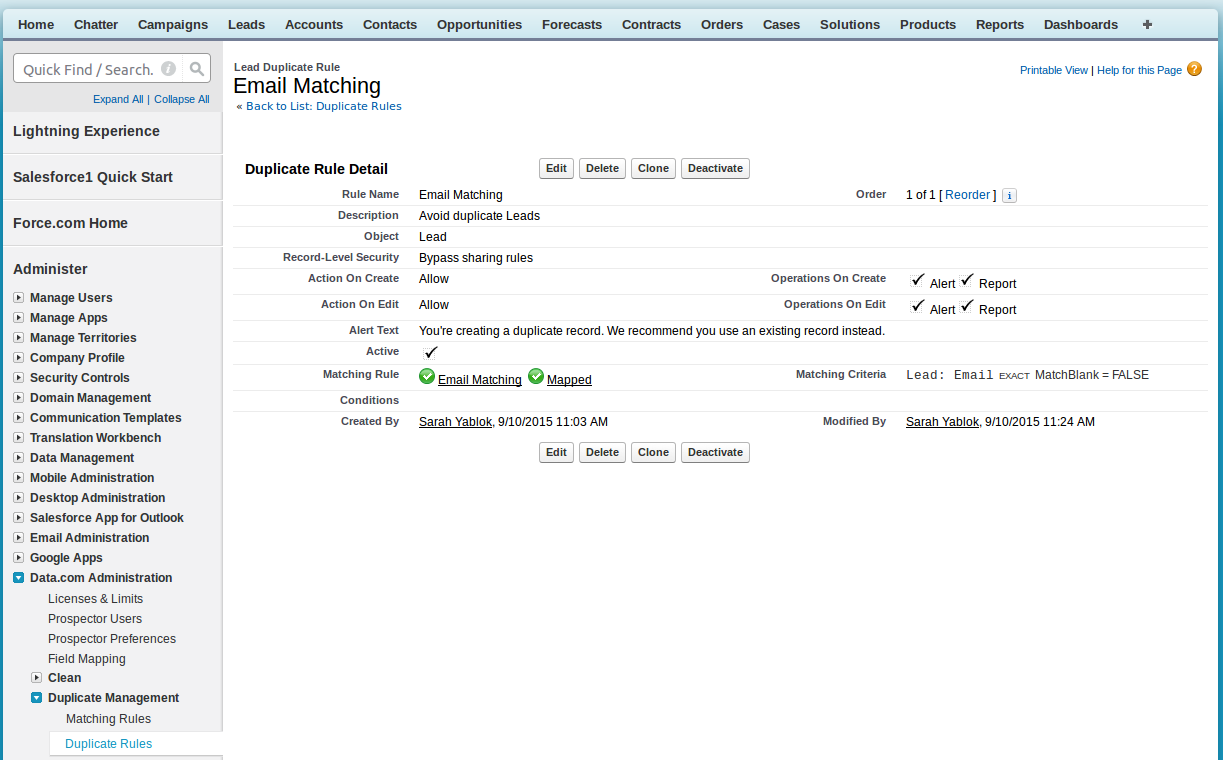
API Limitations
Salesforce has limitations for the maximum number of daily API Calls. An API call is a connection made to a Salesforce server on your account's behalf. Lytics provides some guidelines below for working with these limits for your integration connection.
- Different accounts have different limits on the number of API calls allowed per 24 hours. You can find more information about these limits in the Salesforce documentation.
- In addition to your Lytics integration, your Sales team may have additional integrations using the Salesforce API. For example, they may use a tool to capture LinkedIn information and send it into Salesforce, which would also use their API.
To estimate an appropriate number of API calls to enter for the Salesforce import, Lytics recommends you use the following formula:
(Total Daily API Calls Allowed - Daily API Calls For Other Integrations) / 2
Dividing by two allows you to allot the same number of API calls to the upcoming Salesforce Export.
To roughly estimate how long your initial import will take, use the following formula:
(Total Leads + Total Contacts + Total Opportunities + Total Accounts) / Total Daily API Calls Allowed for Lytics Import
This will yield the approximate number of days that will be required.
Note: this estimate will be slightly low because each time the import encounters an API limit, it sleeps for 24 hours rather than restarting at the same time the following day.
Updated 4 months ago
