Topics & Affinities
Topics
Simply put, a Topic is an attribute tied to the documents your users interact with. By default, these documents are the URLs on your site, but they can also be customized to include items from a product catalog. Each document is associated with a set of Topics that reflect the content it contains.
Every user profile automatically includes the URLs they’ve visited. Thanks to the connection between URLs and their associated Topics, Lytics can algorithmically determine which Topics a user is interested in based on their behavior. This algorithmically derived interest is represented as a score on the user's profile that can be used in audience building and more.
This process forms the foundation of Lytics’ content recommendations and helps you build audiences around content affinity.
Since topic affinities are a product of user behavior, conclusions can only be drawn about topic affinities relative to other topics and other users. For these reasons, attempting to calculate topic aversion would be an unsafe extrapolation.
To view your Topics, navigate to the Interest Engine page, click on the Standard tile, and select the Topics tab.
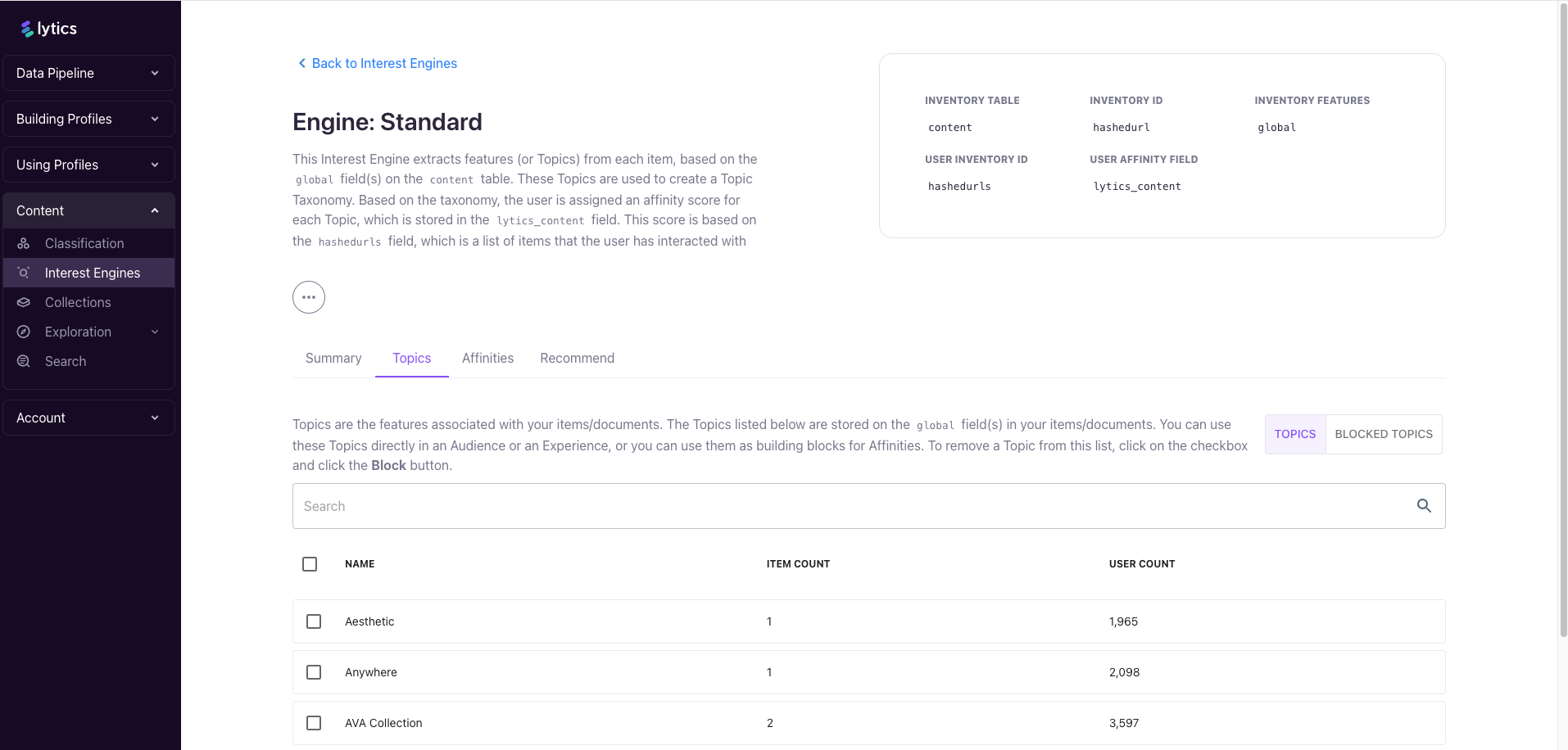
Affinities
An Affinity combines one or more Topics into a targetable group. While Topics provide detailed insights, they can often be too specific for broader marketing strategies. That’s where Affinities come in—they allow you to group related Topics into a more actionable unit.
For example, imagine you’re a car dealership looking to target customers interested in luxury cars. You could create a Luxury Car Affinity that includes brands like BMW, Audi, and Mercedes. This Affinity lets you build an audience of users with an interest in any luxury car brand, which you can then export to ad networks or other marketing platforms for targeted campaigns.

To view your Affinities, navigate to the Interest Engine page, click on the Standard tile, and select the Affinities tab.
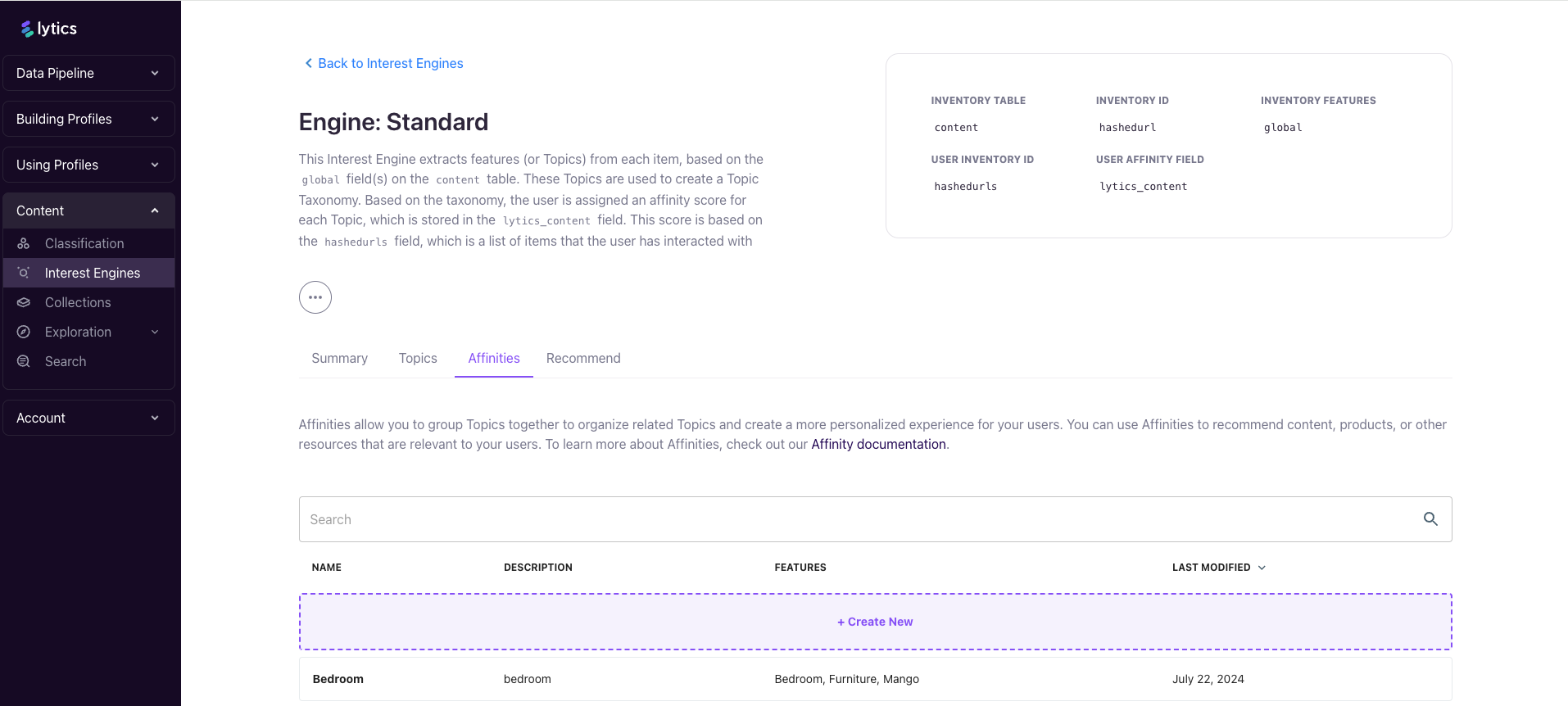
Resources
- Topics: Explore how to use Topics within the Lytics UI.
- Affinities: Learn how to create, edit, and use Affinities in the Lytics UI.
- Using Topics & Affinities: Discover how you can use Topics & Affinities effectively
Updated about 1 month ago
