Getting Started
Access and Availability
Current Status
Flows is currently in preview and can be enabled by request. It is scheduled for general availability in all accounts by the end of June, 2025.
Requesting Access
To enable Flows for your account, simply contact your Lytics team representative and request access to the feature.
Once enabled, you'll see the Flows tab in your left sidebar under "Using Profiles".
Once enabled, where can I find flows?
-
Log into your Lytics account
-
Look for the Flows tab in the left sidebar under "Using Profiles"
-
Click to access the Flows dashboard
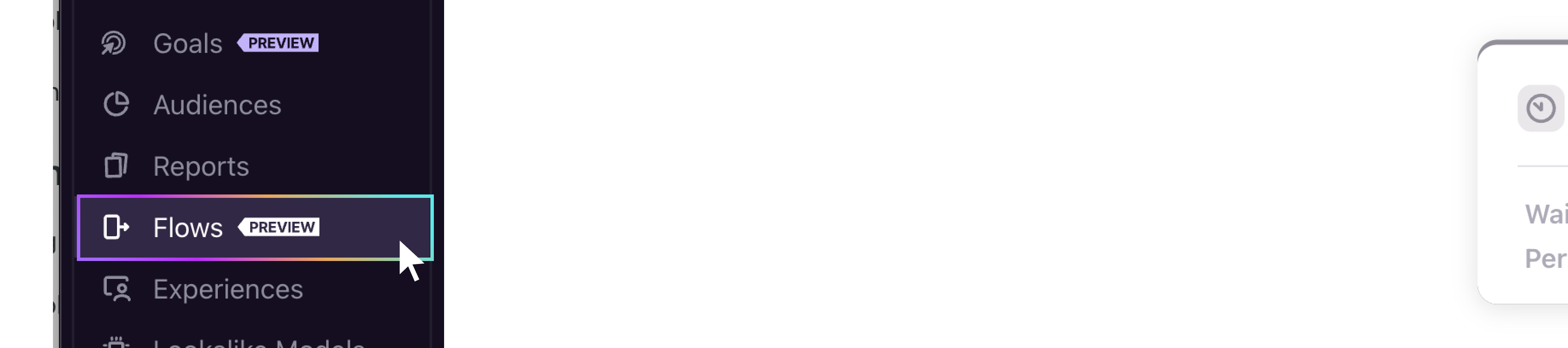 Flows Dashboard
Flows Dashboard
The main dashboard displays:
-
List of existing flows with status indicators
-
Create New button to start building flows from the ground up or from an existing template
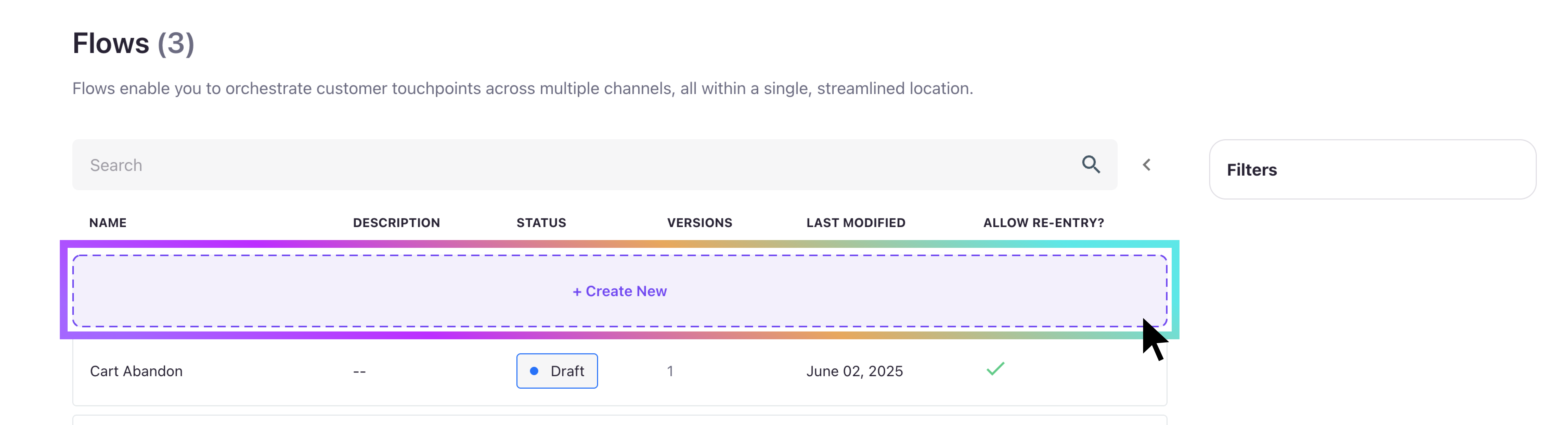
Interface Overview
Flow Canvas
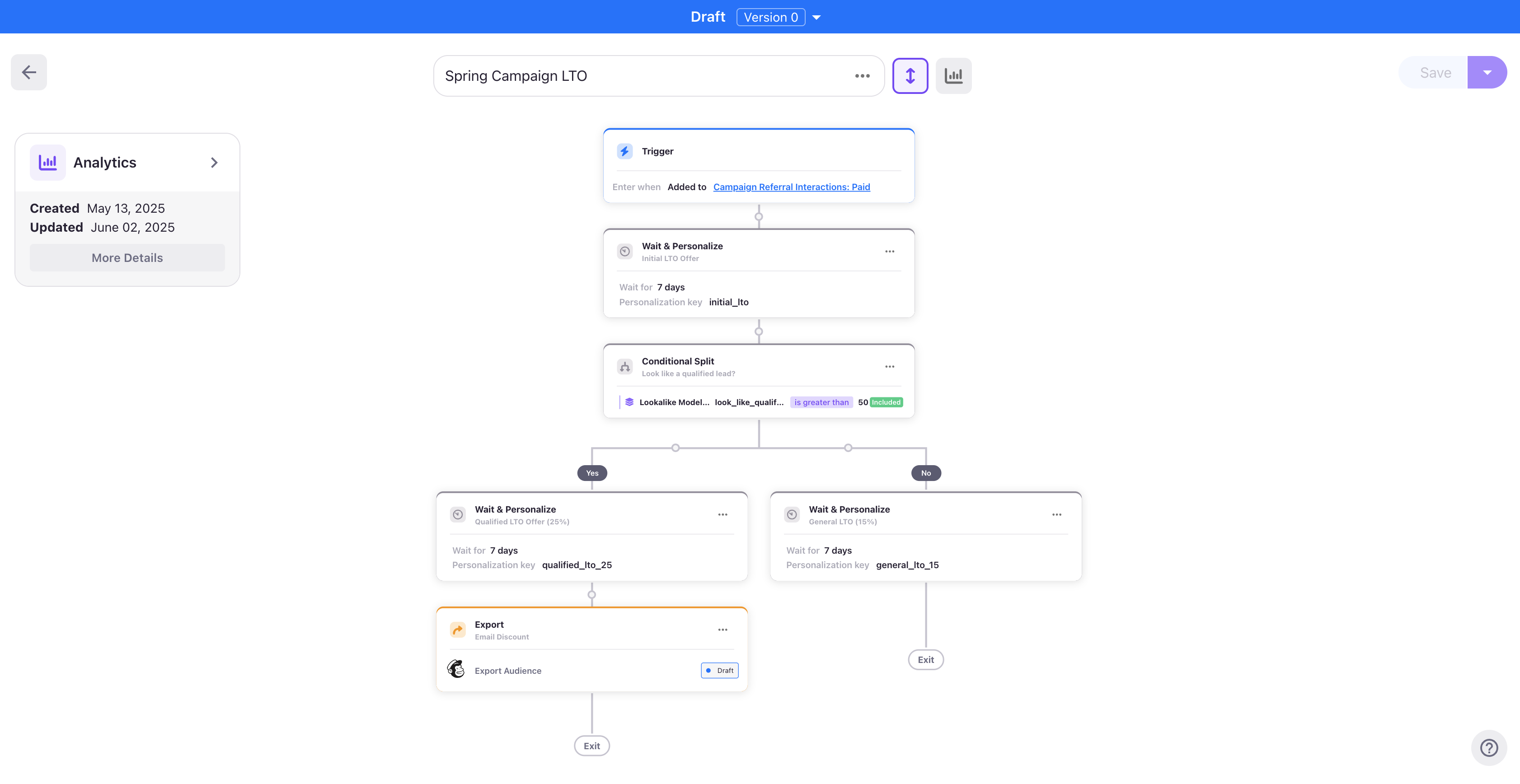
The Flow canvas is your primary workspace for building and managing flows. Key elements include:
Controls
- Version selector: Switch between different versions of your flow
- Step compress toggle: Collapse/expand the interface for more workspace
- Action menu: Access publish, save, and management options
- Flow status indicator: Shows current state (Draft/Running/Draining)
Canvas
- Steps: Visual representation of your workflow
- Edges: Show user connection between steps
- Flow metrics: Show a snaphot of entries and exits for your flow
- Step metrics: Display interaction information across each individual step
Drawer
- Step configuration: Detailed settings for selected steps
- Audience builder: Configure trigger conditions
- Export settings: Set up channel integrations
Creating Your First Flow
Option 1: Use a Template
- Click Create New from the dashboard
- Browse available templates at the bottom
- Select a template (e.g., "Welcome Series")
- Review the template description
- Name your flow
- Click to create and customize
Option 2: Build from Scratch
- Click Create New from the dashboard
- Select Build Your Own
- Enter a name for your flow
- Click Create to open the blank canvas
Understanding the Trigger Step
Every flow starts with a Trigger Step that defines entry conditions:
-
This step cannot be deleted
-
It determines when users enter your flow
-
It's always connected to an audience
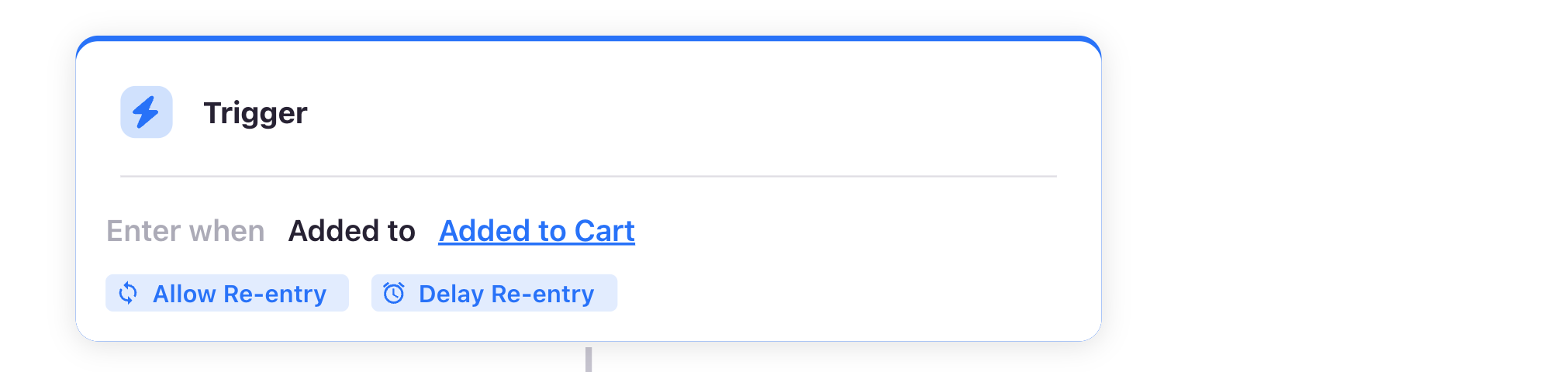
Next Steps
Now that you understand the basics:
- Continue to Creating Your First Flow for a detailed walkthrough
- Learn about Flow Steps to understand all available components
- Explore Templates for pre-built solutions
Troubleshooting
Common Issues
"I don't see the Flows tab"
- Ensure Flows is enabled for your account
- Contact your Lytics team for access
"My flows aren't showing users"
- Check that your trigger audience has members
- Verify your flow is published and running
- Metrics update every 24 hours, not in real-time
"I can't edit my running flow"
- Running flows are locked to prevent disruption
- Create a new version to make changes
- See Publishing and Managing Flows for details
Updated 4 months ago
