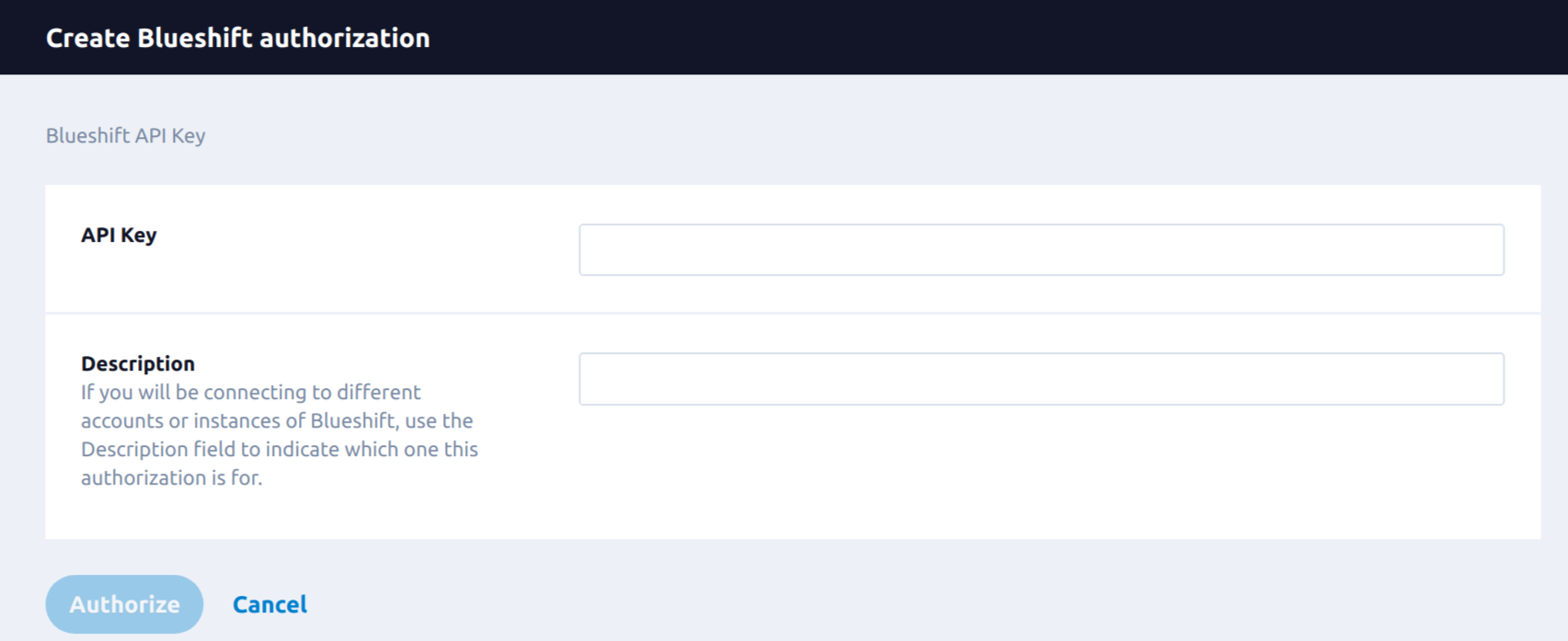Blueshift
Overview
Blueshift is the customer engagement platform that allows you to execute cross-channel campaigns such as email, SMS, push notifications, and cloud app notifications. Blueshift offers end-to-end campaign reporting, segmentation, and predictive scoring.
You can export your Lytics user data to Blueshift for use in email or mobile campaigns. Using Lytics advanced audience builder and data science insights, you can make send intelligent audiences downstream to target with Blueshift campaigns. Using Lytics Experiences on the Journey Canvas you can optimize the time that users receive the content and personalize of an Experience to be executed with campaign tools such as Blueshift.
Authorization
If you haven't already done so, you will need to setup a Blueshift account before you begin the process described below. In order to authorize Blueshift workflow, you will be required to provide the User API Key which Lytics uses to send data to your account. To obtain Blueshift User API Key please refer to the Blueshift documentation.
If you are new to creating authorizations in Lytics, see the Authorizations documentation for more information.
- Select Blueshift from the list of providers.
- Select the User API Key method for authorization.
- In the Label text box, enter a name for the authorization
- (optional) In the Description text box, enter a description for this authorization
- In the API Key password box, enter your API Key credential.
- Click Save Authorization.
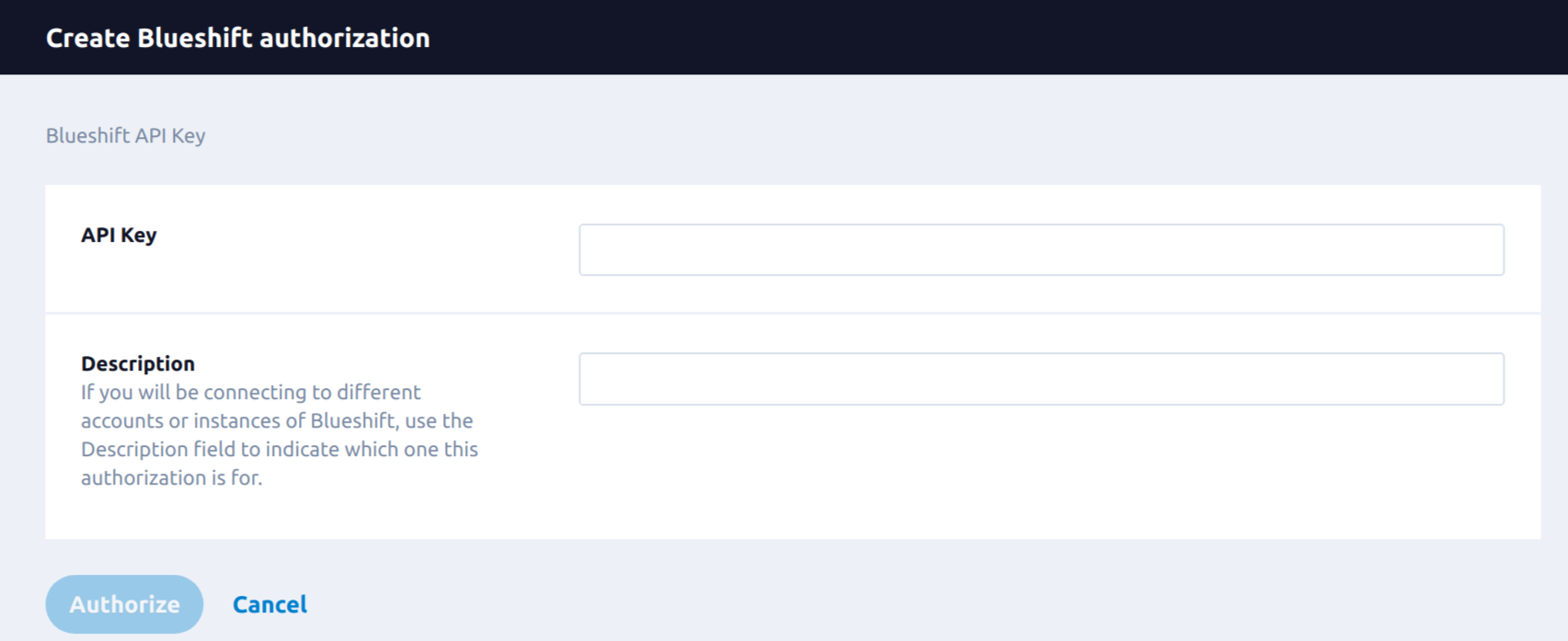
Export Audiences
Exporting Lytics audiences to Blueshift will allow you to supplement your Blueshift user base with new users or update existing users with cross-channel data from Lytics.
Integration Details
- Implementation Type: Server-side Integration.
- Implementation Technique: REST API Integration , Audience Trigger Integration
- Frequency: Real-time Integration, with an optional one-time Backfill of the audience after setup.
- Resulting Data: Lytics users that are a member of the selected audience(s) are exported to Blueshift as user profiles.
This integration utilizes Blueshift API to send user data. Once the user initiates the workflow, it will run a backfill of users if configured to do so. Then the workflow will receive real-time updates when a user enters or exits the audience. For each user to export, regardless if the user is being added as part of the backfill, or they're entering/exiting the audience in real-time, it will:
- Create or update the user in Blueshift with the Lytics user field data selected.
- Append the
lytics_{audience_name}field to the profile in Blueshift in order to identify which audience does that user belongs to. If the event indicates the user is leaving the audience in Lytics, this field will be updated in Blueshift.
Fields
Blueshift supports fields listed in their user documentation. Lytics allows you to map user profile fields with the corresponding Blueshift field as part of the workflow configuration.
Configuration
Follow these steps to set up and configure an export job for Blueshift in the Lytics platform.
- Select Blueshift from the list of providers.
- Select the Export Audiences job type from the list.
- Select the authorization you would like to use or create a new one.
- Enter a Label to identify this job you are creating in Lytics.
- (Optional) Enter a Description for further context on your job.
- Select the Lytics audiences to export.
- From the Email Field input, select the Lytics field that stores a profile's email address.
- (Optional) From the Field Mapping input, map all the fields from Lytics to BlueShift by selecting the Lytics field on the left, and its BlueShift destination on the right. By default, no additional fields are sent to BlueShift.
- (Optional) From the Extra Fields input, select additional fields that you would like to send from Lytics to BlueShift.
- (Optional) Select the Existing Users checkbox to send users who already exist in the selected Lytics audiences.
- Click Start Export.

Updated 4 months ago